Teachers can add projects to their classrooms anytime they want. Below are the steps on how:
Once you logged in, click “Your classrooms”. Under your “Teaching” classrooms, select the classroom you want to add project/s.
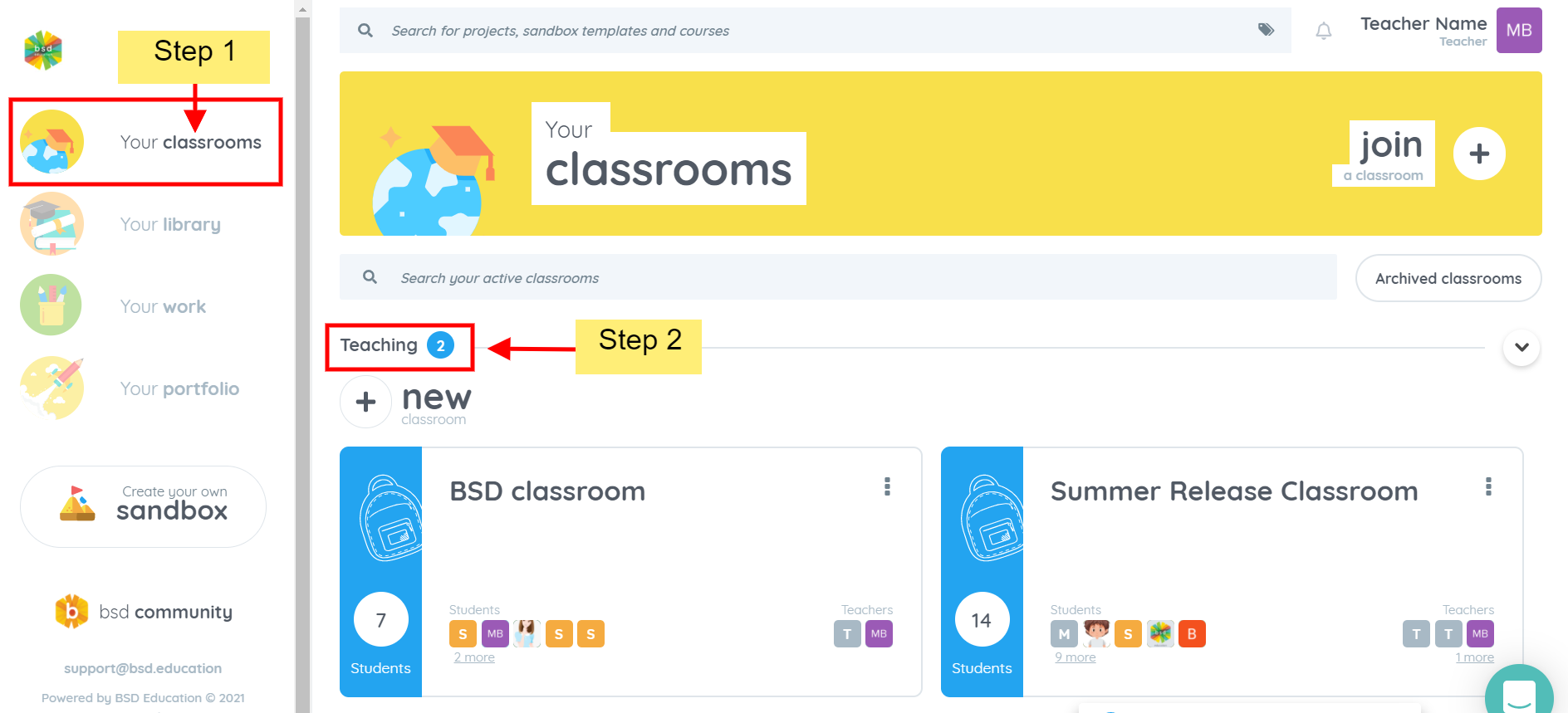
Currently, you are in teaching mode. Switch to editing mode to edit the classroom contents.
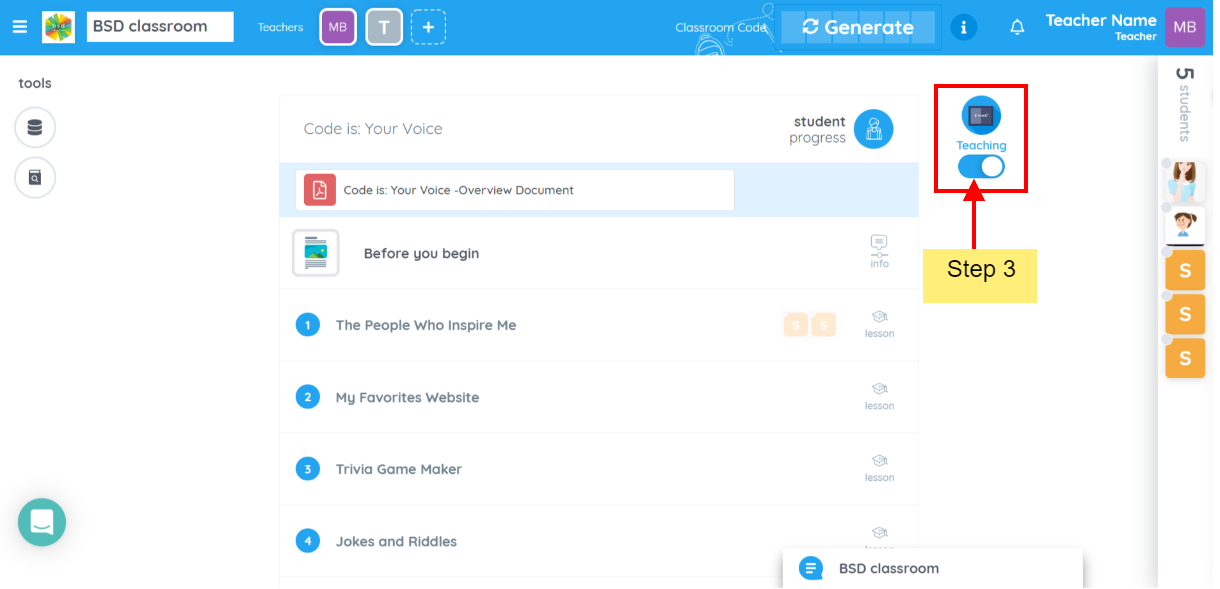
After that, you will see that you are in editing mode. You will now see the “add content +” icon, click on it.
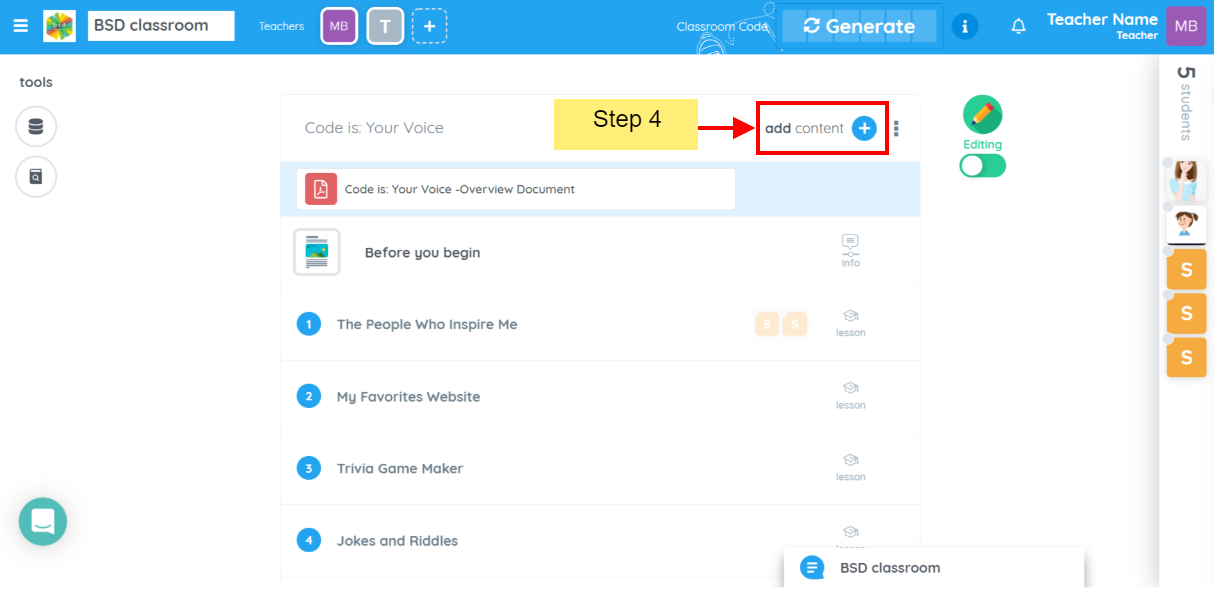
Click the lesson where you want to add the project.
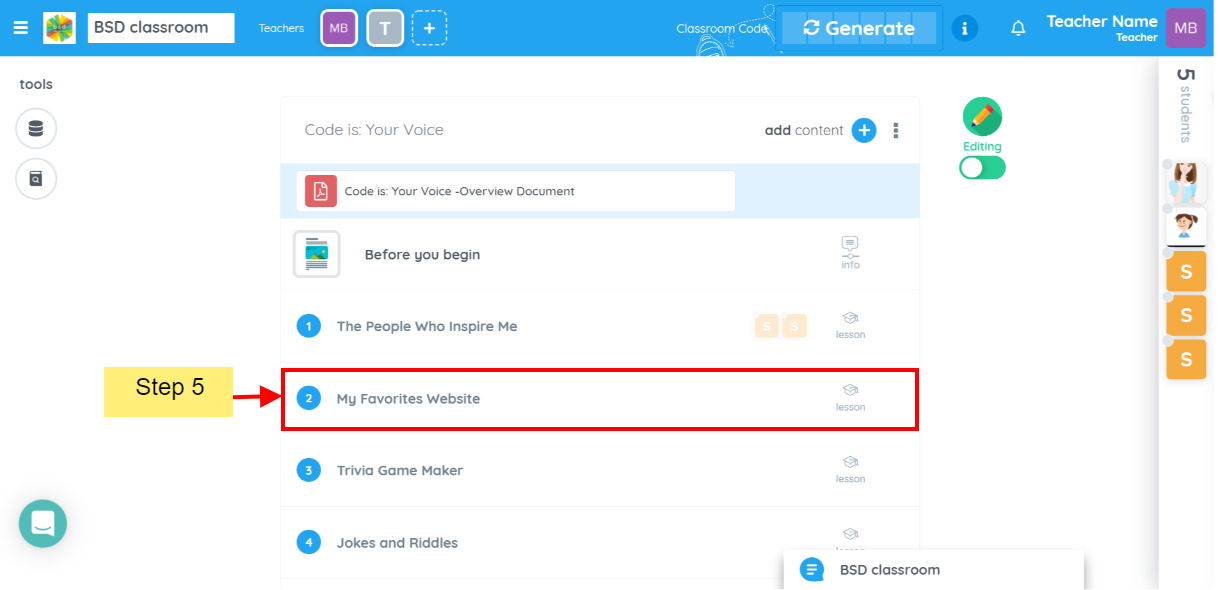
For example, if you click on Lesson 2, you will see the “+” icon, click on it.
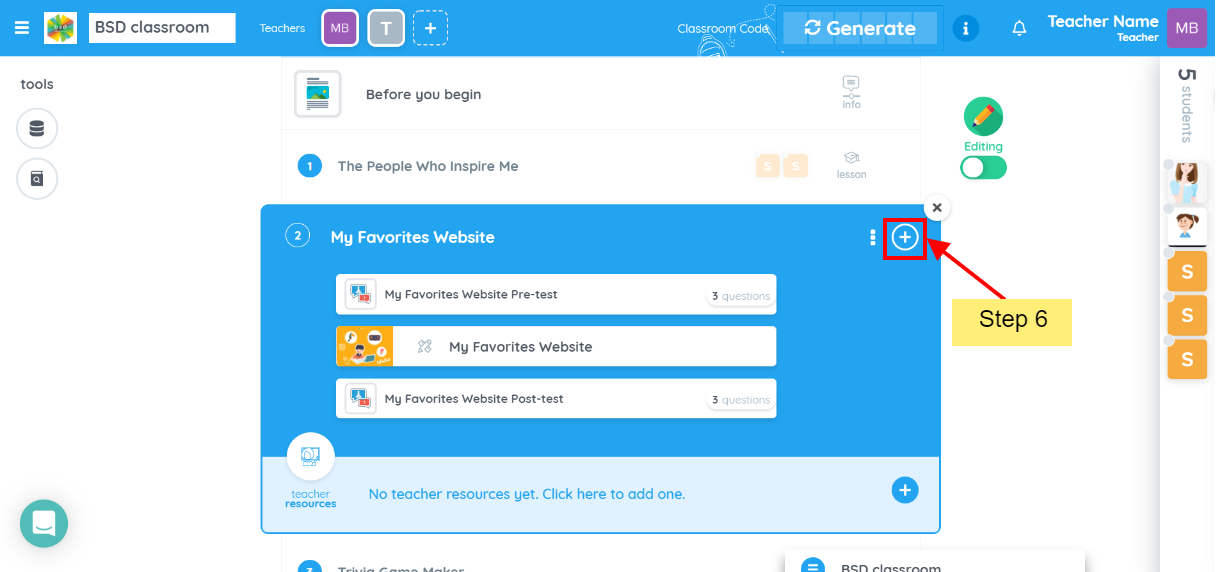
Then a box will show and give you two options: “Projects” and “Custom”. Click on “Projects” then it will show the different projects available in the organization. Scroll or search to find the project you want to add. Hover your mouse over the project you want to add and click the “+ Add” button to confirm.
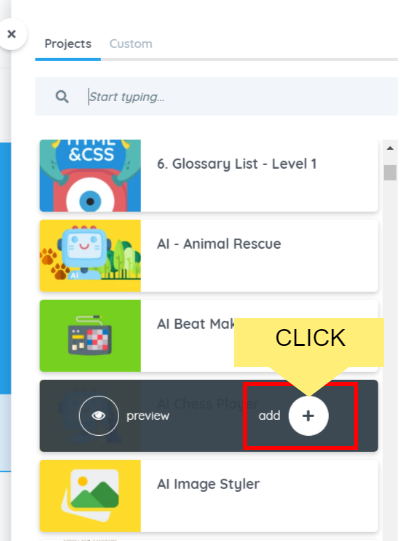
Note: Please ensure to add the project in this section for student visibility.
You can now see the project you added to your classroom.
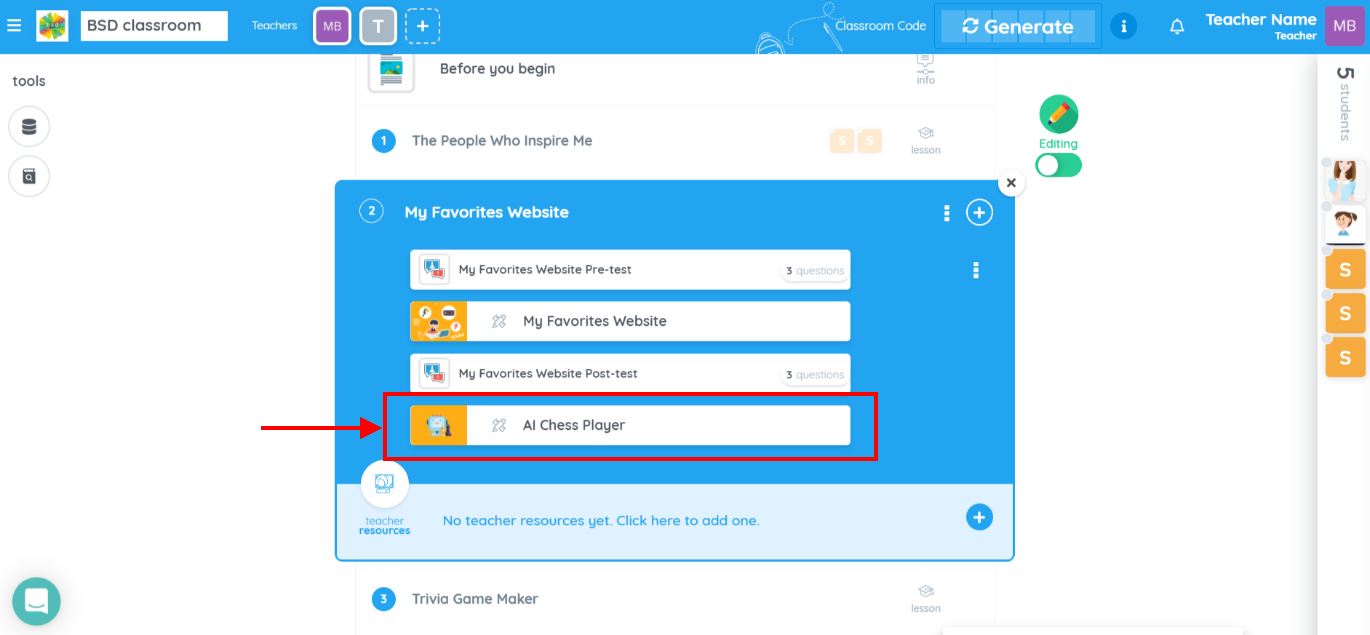
If you have any questions and other concerns, feel free to reach out to us through chat or send an email to support@bsd.education.