Here at BSD Online, we believe that each student has the unique potential to be creative and this is why we have tailored some of the guided projects for customization. Customizing a project after finishing it gives freedom to students to design and code their own work, which gets automatically saved to their Portfolios once continued to sandbox mode. In sandbox mode there are no instructions, locked lines and objectives but it does still have Glossaries to enable further learning.
Follow this guide to learn how does this happen:
If the project is done inside the classroom:
Click the project title to see the steps list then hover over to the summary step to display the “Export to sandbox” button.
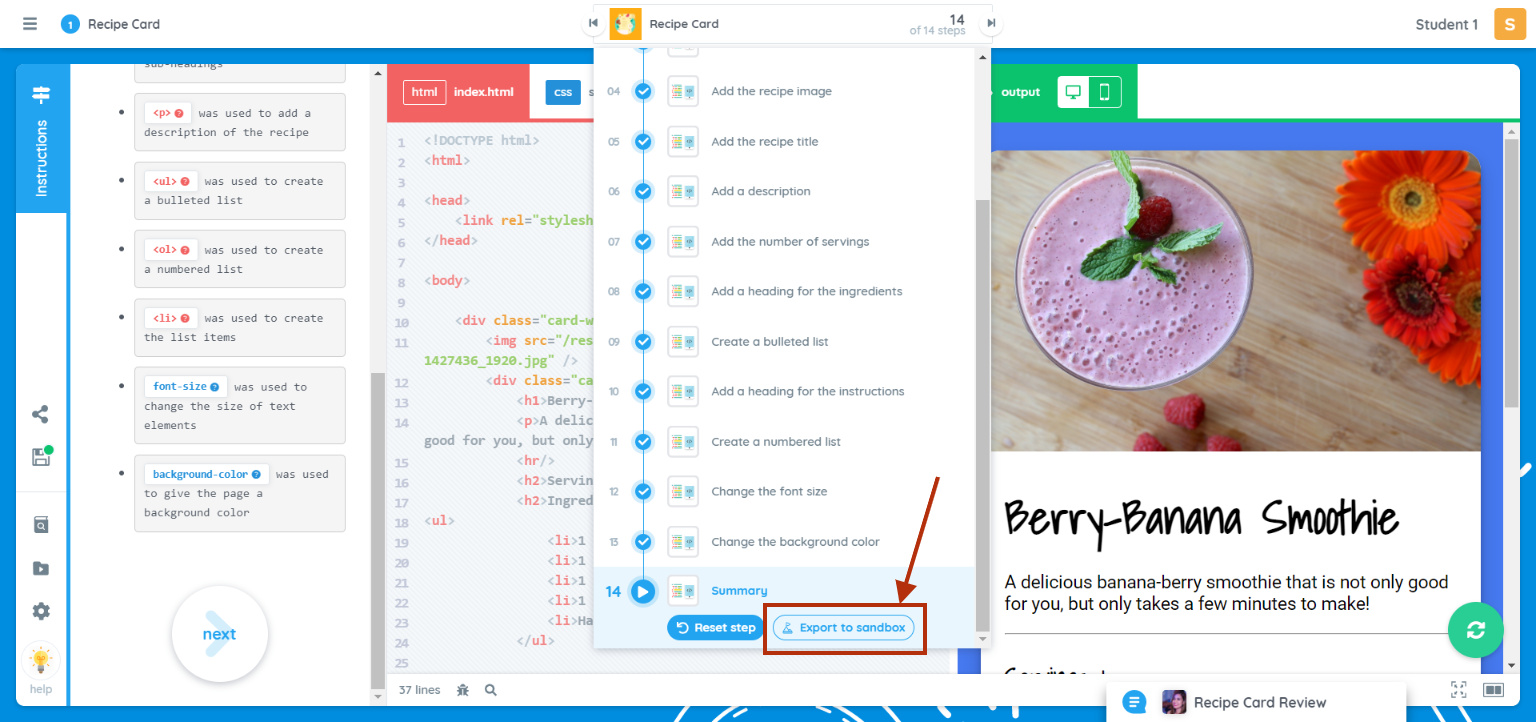
If the project is done outside the classroom:
At the summary step of the guided project, a blue box with “Continue in sandbox” written in it displays. Clicking that will proceed to the open sandbox version of the project.
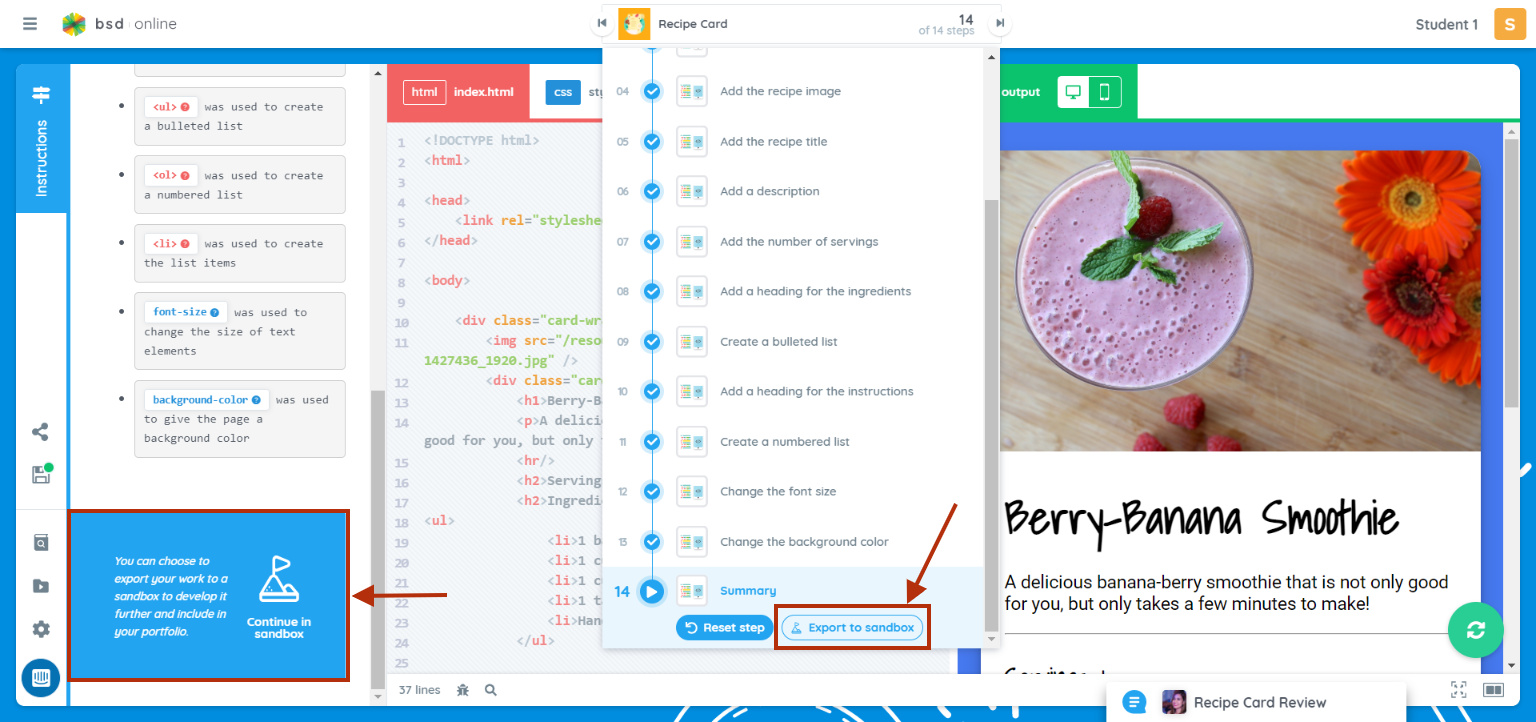
Since the project is continued in sandbox renaming it makes possible. Hover over the title of the project.
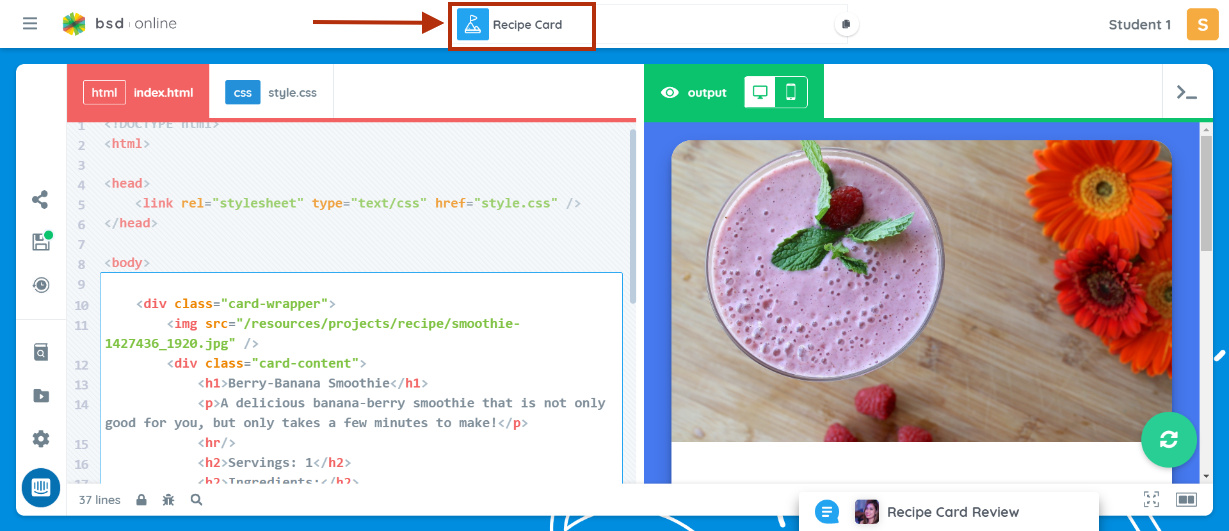
Edit the title of the sandbox, edit description (optional) and click save or just click enter to confirm the action.
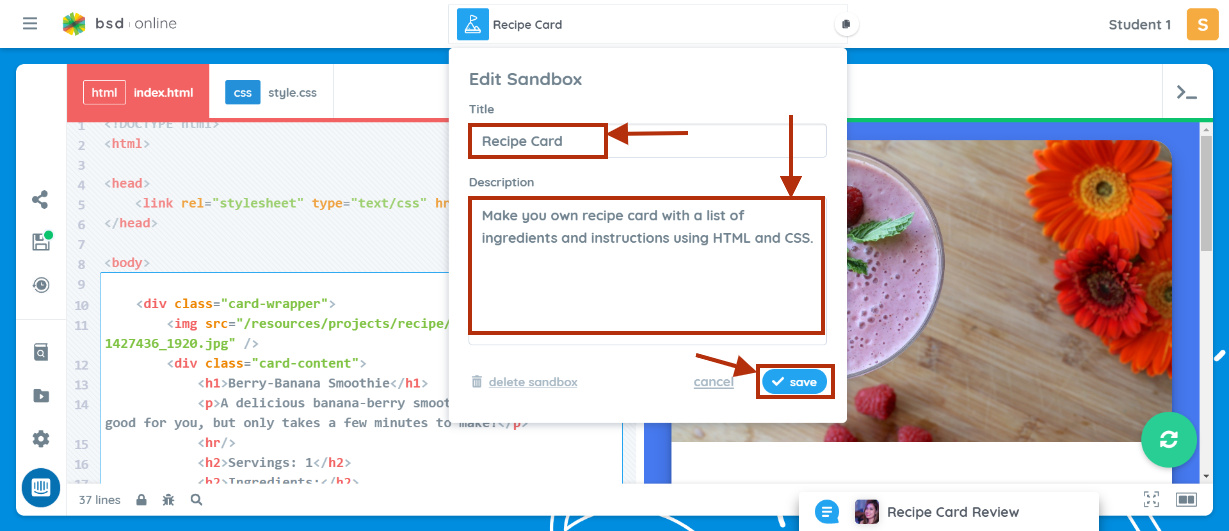
Note: Once the sandbox is saved, no need to frequently click the floppy disk icon for saving. All changes to the sandbox are automatically saved.
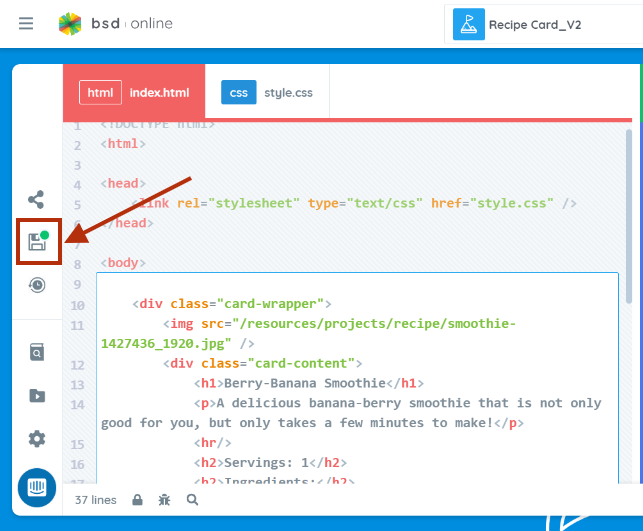
Now, you can start customizing your sandbox. Don’t worry, glossaries are still available to help you recall or learn new coding concepts.
If you notice that the codes are not organized, you can always tidy them by clicking the “magic wand” icon. To enable, click the lock icon at the bottom of the sandbox and confirm unlock code.
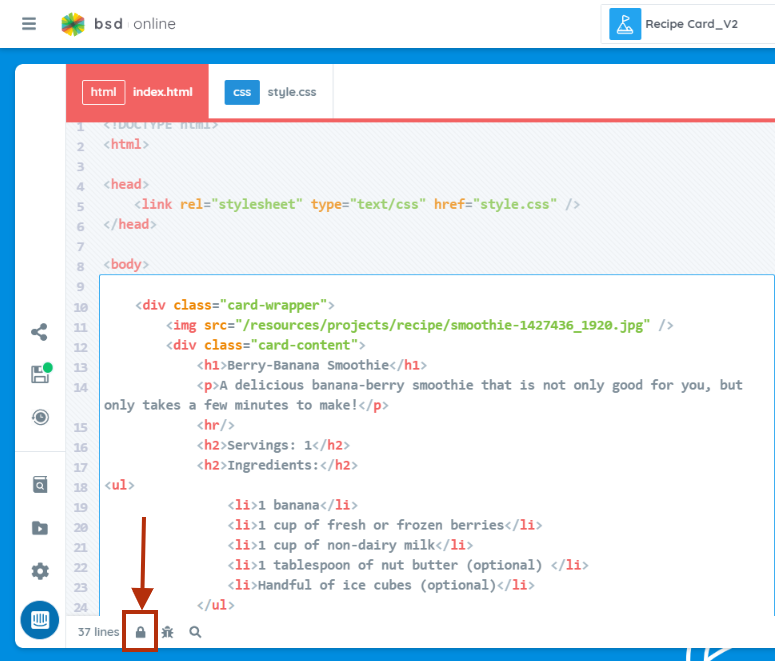
Once the entire code is unlocked, the tidy code tool will display.
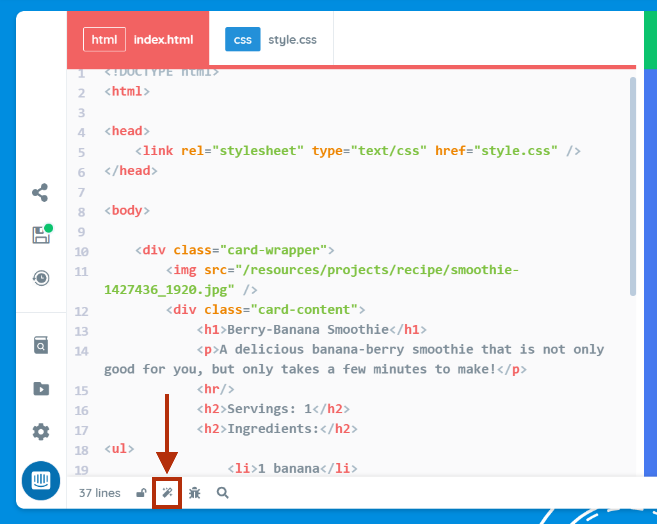
If by chance you change your mind and want to go back on the previous edit of your sandbox, this is where the revision history comes into place. Revision history has all the timestamps of every change that happens in the sandbox. Click the clock icon to see the revisions.
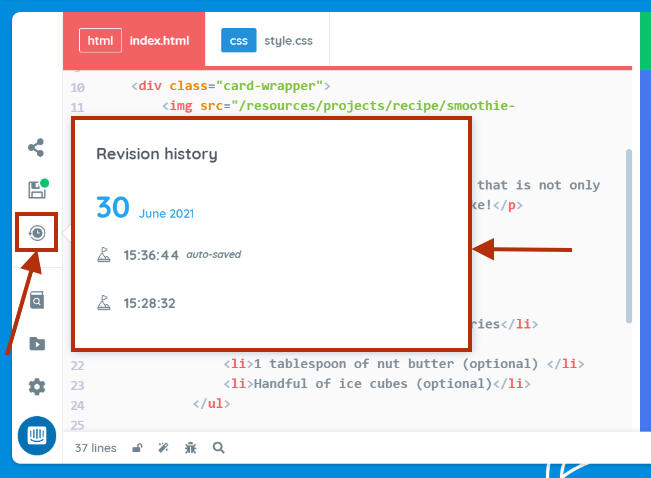
Now you’re good to go and start customizing your sandbox. Customization may take time for a student to finish but in this way, they learn how to apply and unleash their creativity, at the same time they practice their coding skills as well. Happy coding!