The use of video to deliver content to students online has become increasingly popular. Video has proven to be a highly effective educational format especially for students who learn more with graphics or visuals rather than texts, in addition, videos are more appealing than the written format. Want to include learning materials in a video format? Be it from YouTube, Vimeo or other online video hosting sites, or even a video you created yourself while performing your lecture and others. Videos in addition to your existing teaching materials can definitely make learning more effective.
To create a video step:
-
First, go to the classroom you want to add your video step.
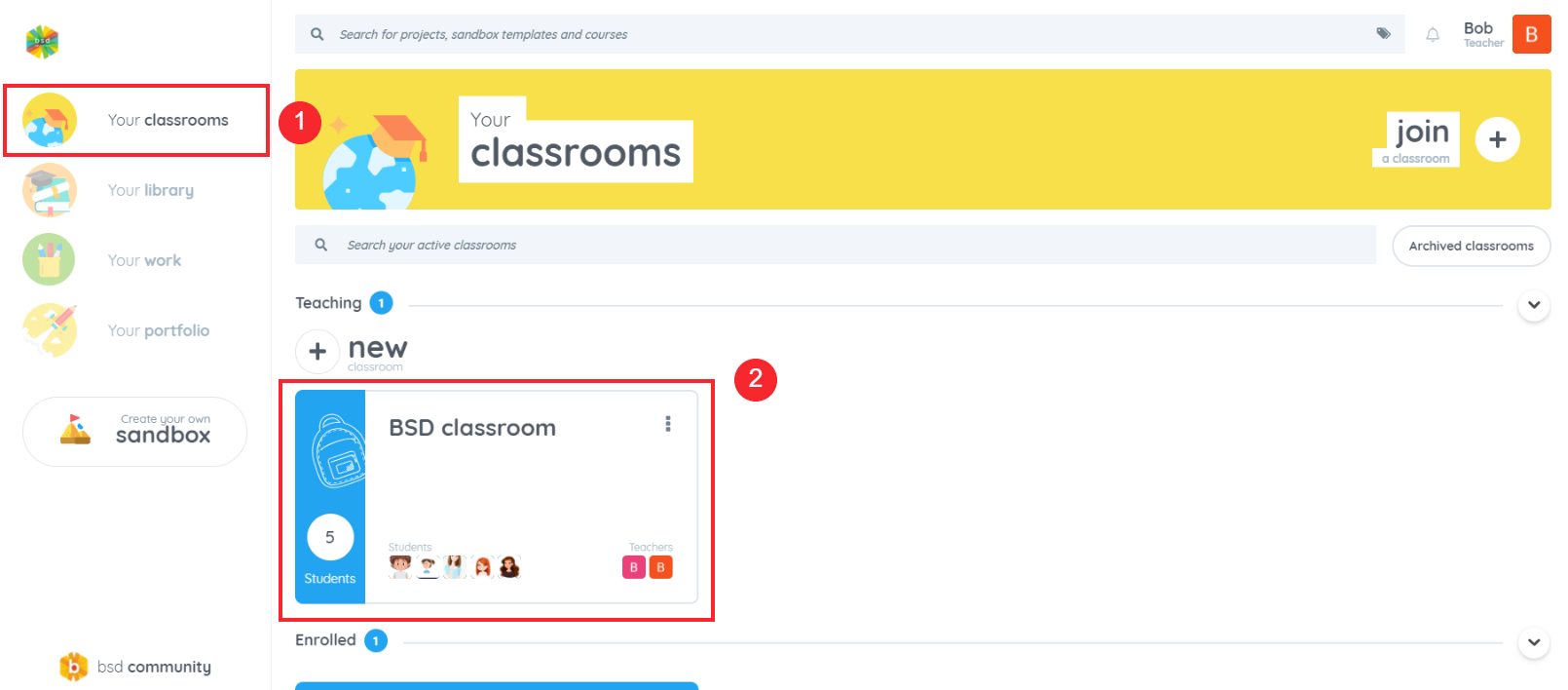
-
Once you are inside your classroom, click on the plus icon “+” if you have an empty classroom.
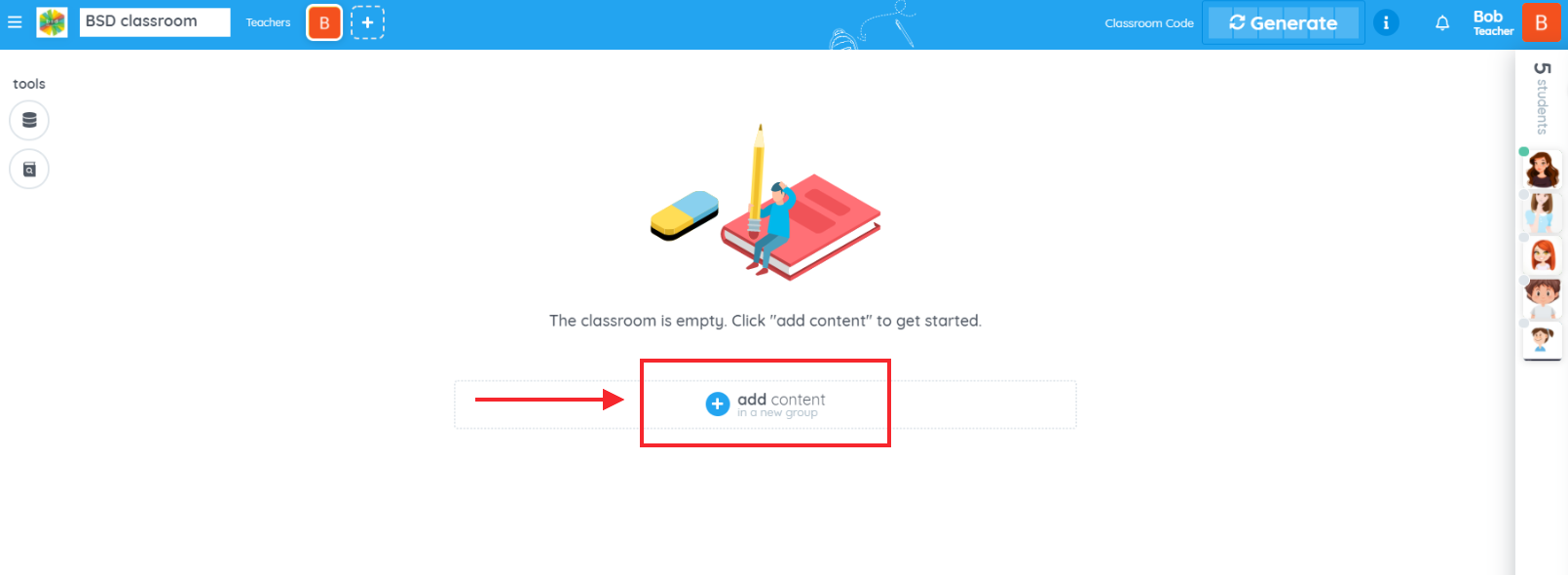
Or toggle the “Teaching” slider to “Editing” mode to unlock the classroom content, if you already have contents and materials added previously.
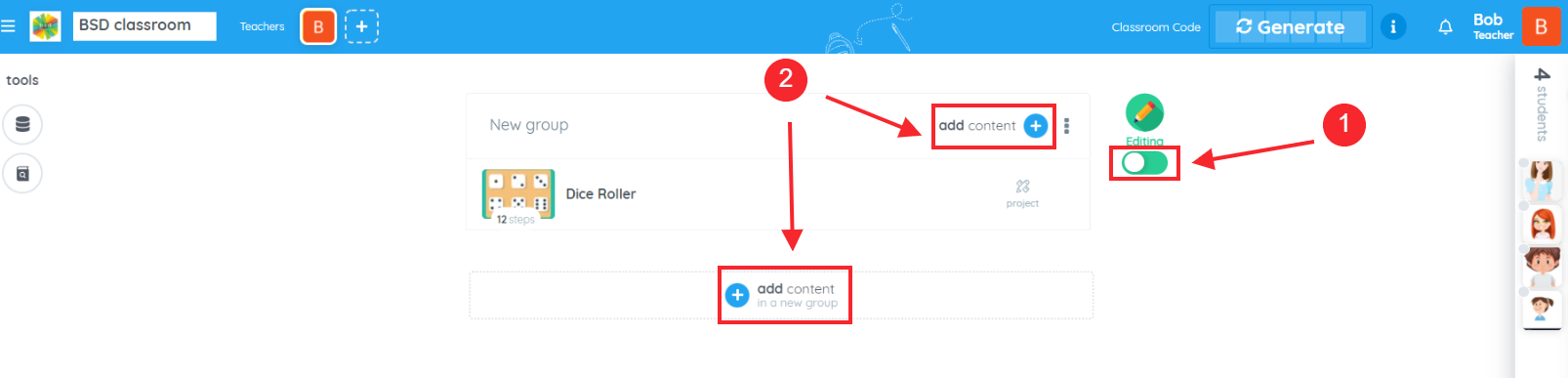
-
After clicking on the add content button, a sliding menu should appear on the right side of your classroom. Select “Custom” then Video step.
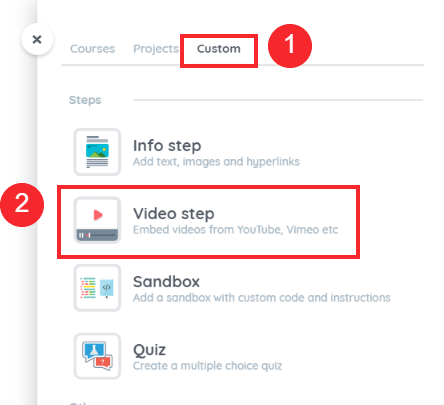
-
This pop-up box will appear. This is where you input your video’s title, description and the URL or the link of the video where it is sourced.
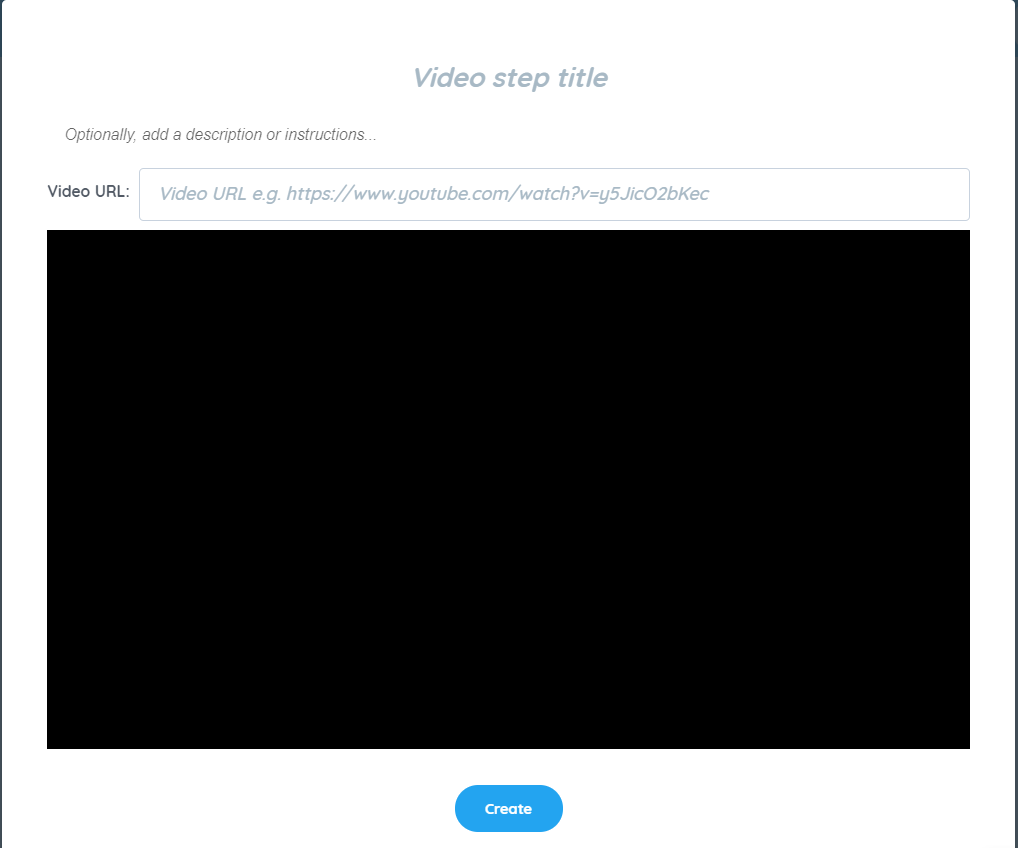
-
Once you have all the information fulfilled, here’s a sample of what it looks like. You can now click on the “Create” button to save your Video step.
-
Don’t forget to to re-lock your classroom content to avoid accidental and unwanted changes.
And you now have your video step ready for students to watch and learn! If you have questions or concerns, let’s talk! Feel free to reach out to us through support@bsd.education or “start a conversation” in chat support!