BSD Online has added a new tool to support teachers in bringing their own teaching resources right inside their classrooms. Customizing the classroom the way they wanted with this new custom content called “Lesson”. Here’s a guide on how you can use this tool:
Step 1: Unlock the classroom content.
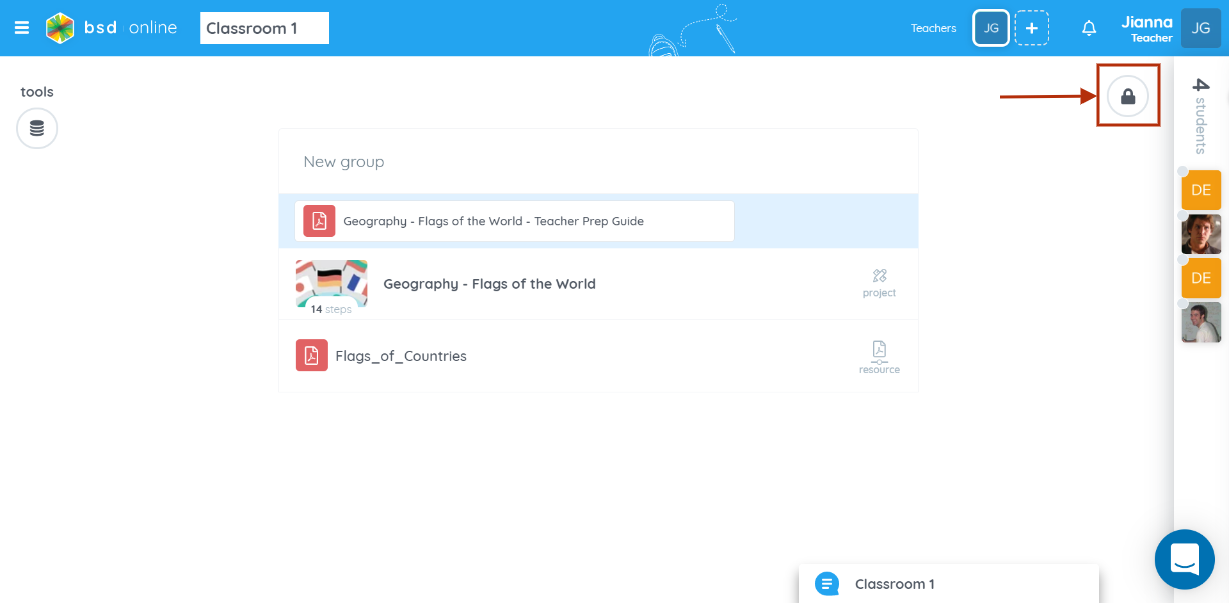
Step 2: Click the “+” icon and go to the Custom tab and select “Lesson”. The number that is on the “Lesson” pertains to what number this new lesson will take into the course if it will be added.
Example: A TechReady classroom has 20 lesson folders in its course content and a Techconnected classroom doesn’t have a lesson folder in its course content.
Sample of a TechReady classroom
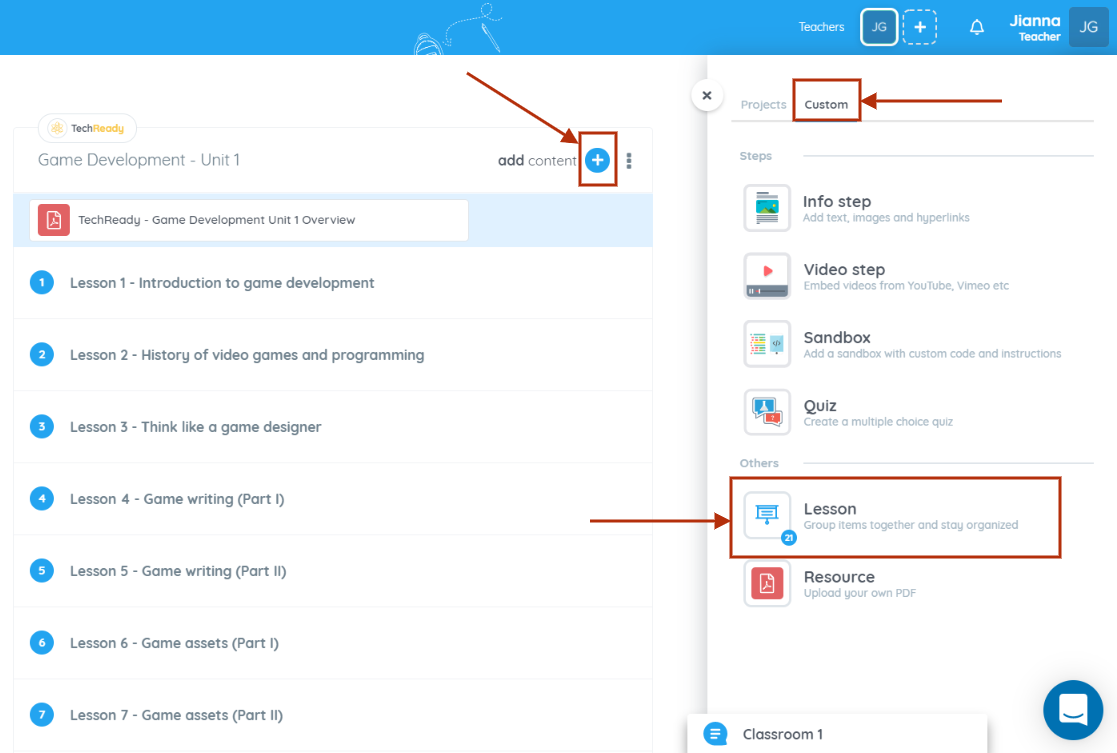
Sample of a TechConnected classroom
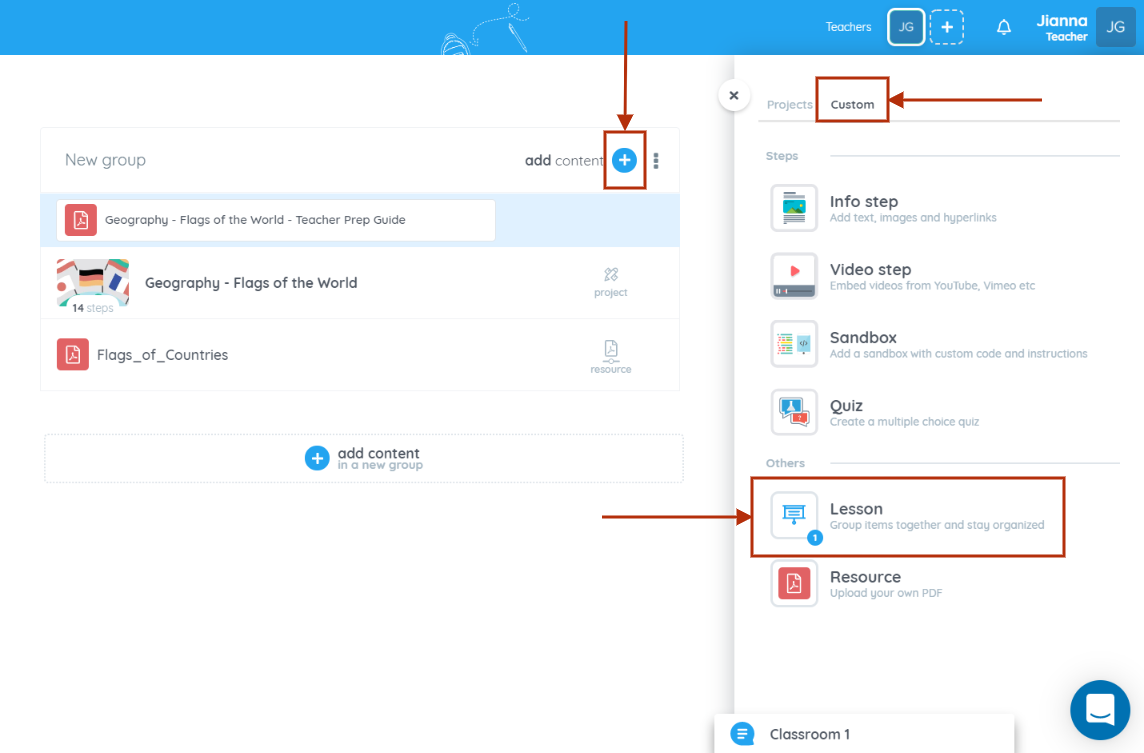
For this example, since it is a TechConnected course and no lesson incorporated, the lesson folder to be added will count as 1st.
Once the new Lesson folder has been added, it will go at the bottom of the classroom content list.
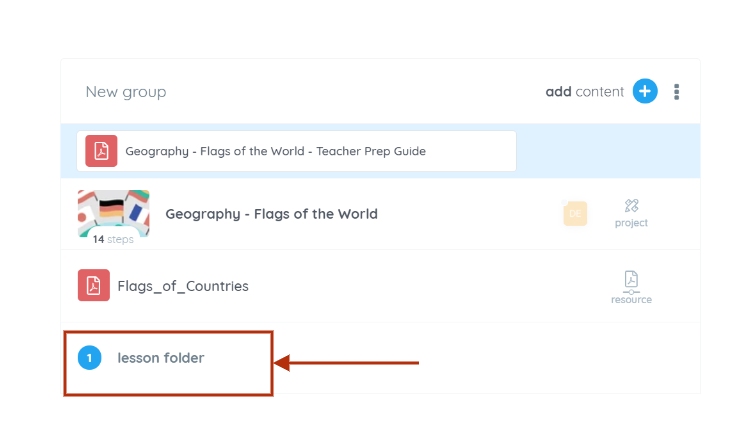
Re-ordering the lesson folder is possible by dragging it within the content list. Here’s a gif to show how:
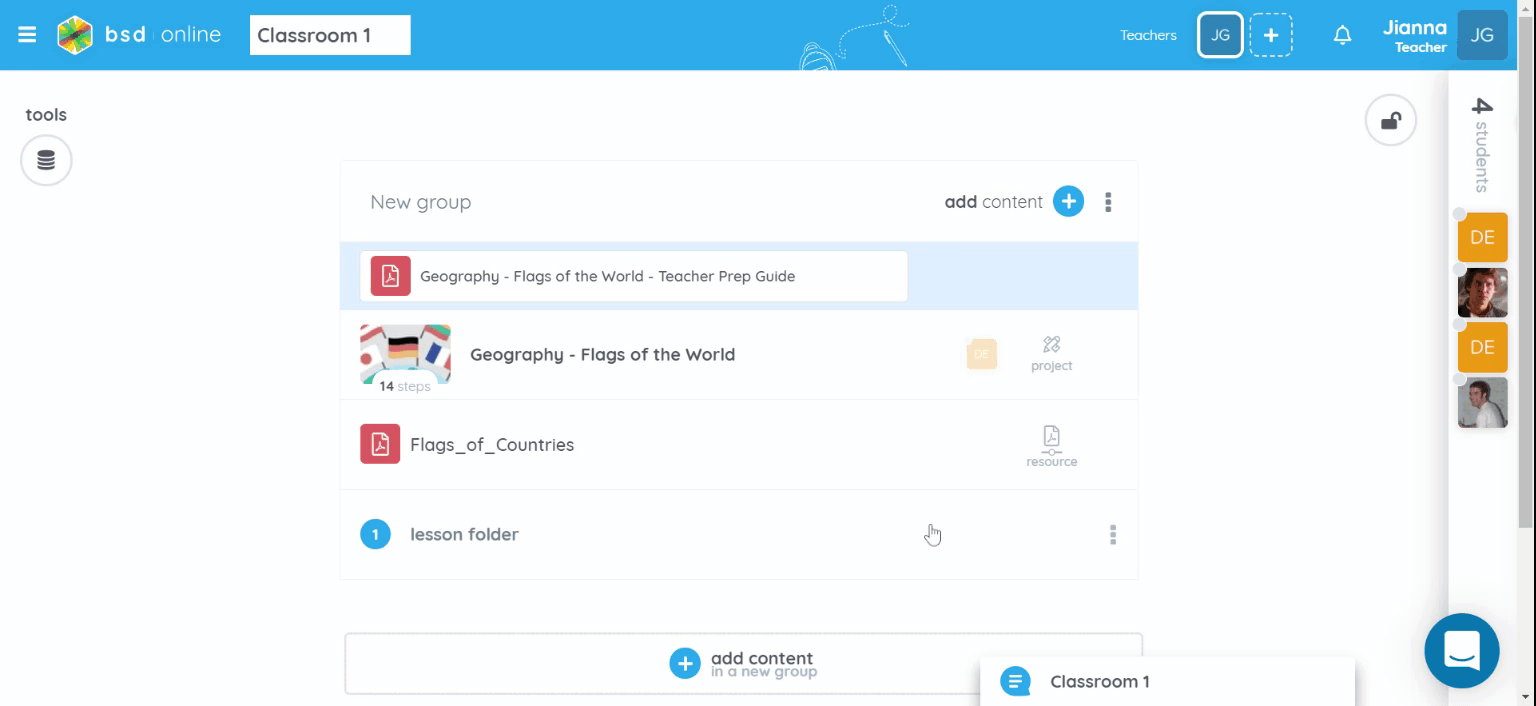
Like the usual lesson folder, this added lesson also consists of 2 sections for student resources/activity section which is both visible to students and teachers or teacher resources section which is only visible to teachers.
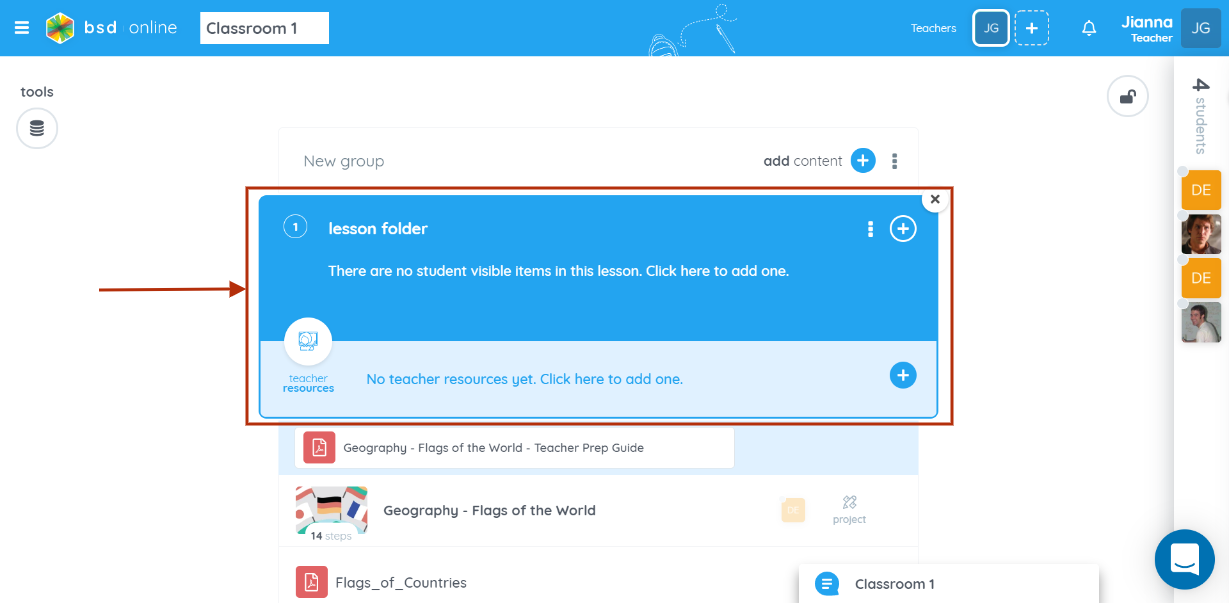
This section is visible to the students. You may put resources here that students can access.
While in this section all the resources are visible only to the teacher.
To add resources inside the folder, click the + icon. Resources for the student’s resources section are the following:
Projects available on the organization
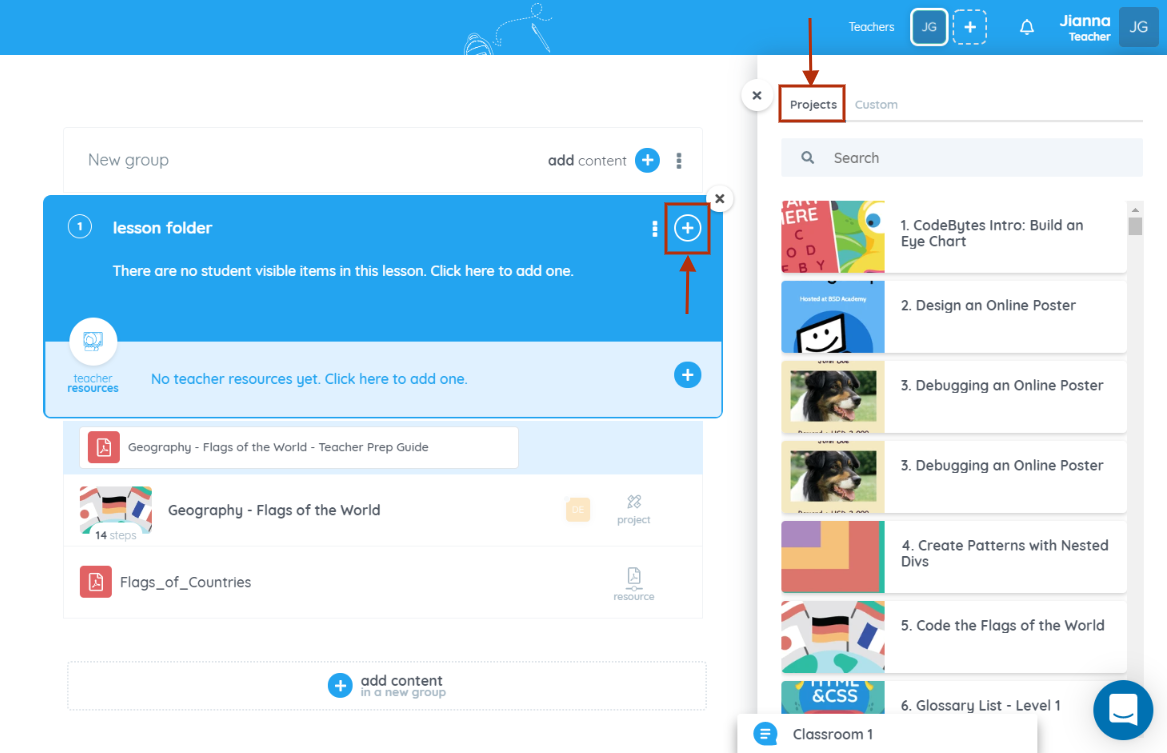
Custom contents for student resources section
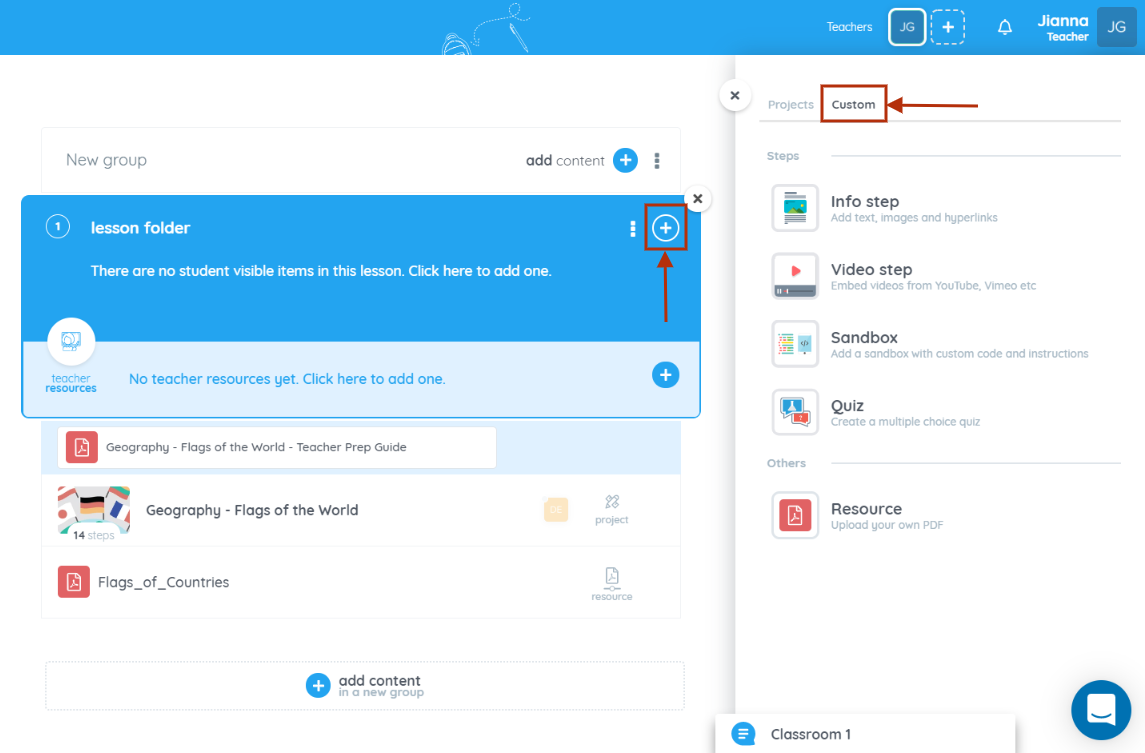
While for the teacher resources section is the resource or PDF file.
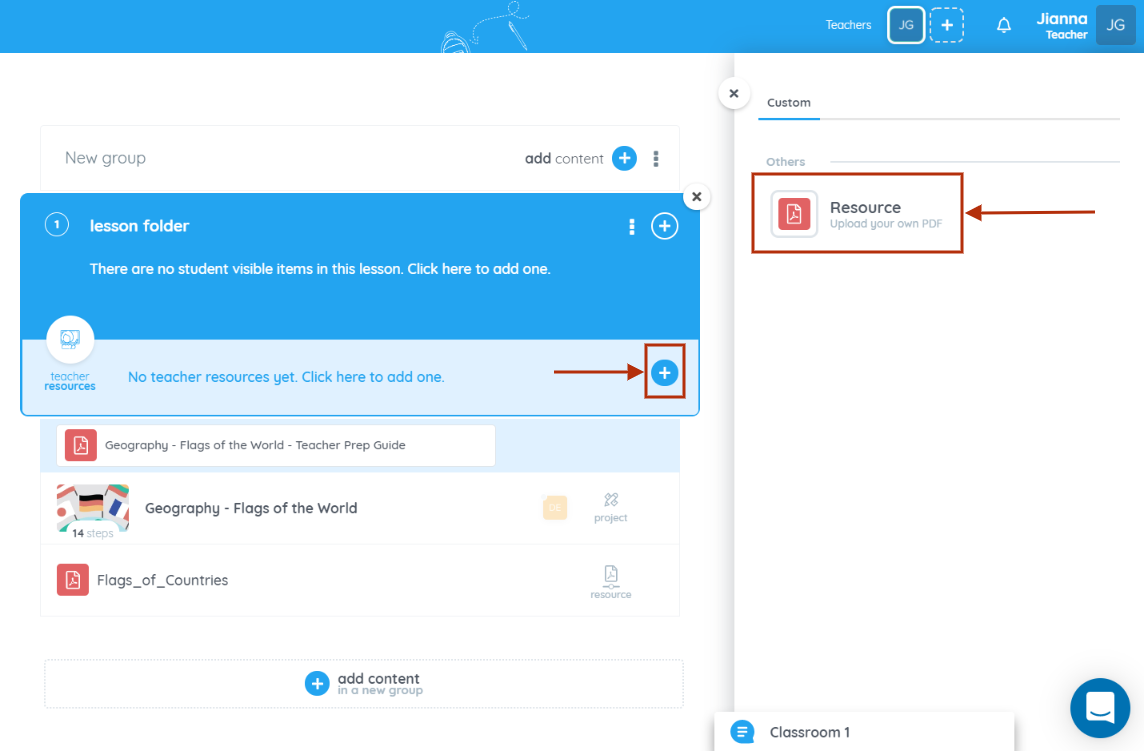
Please feel free to ask questions to our support team via chat or email at support@bsd.education.