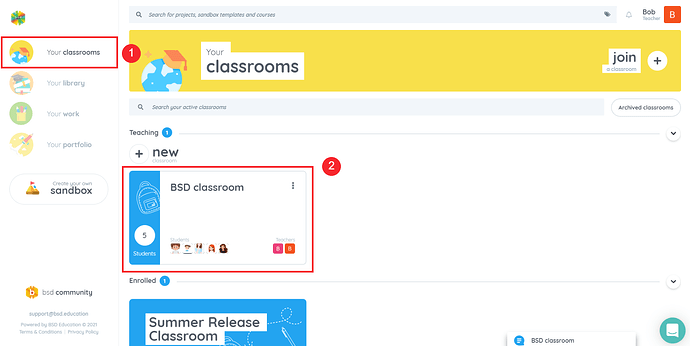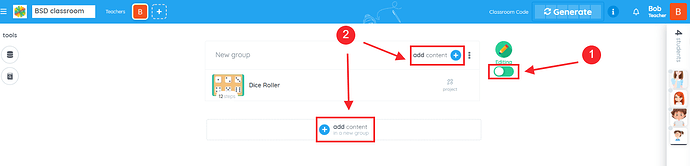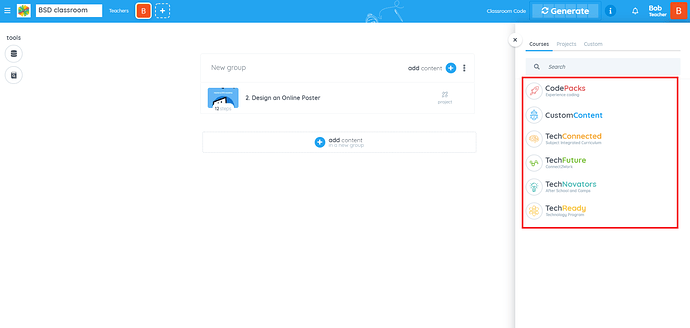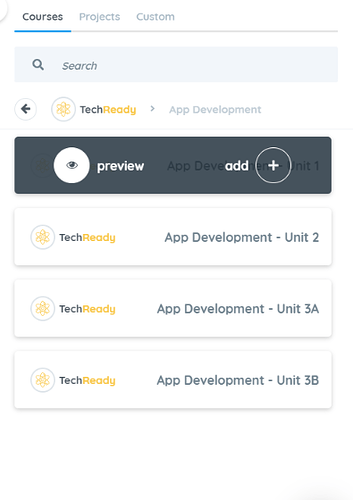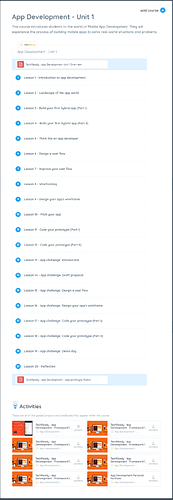When a classroom has been created, you can add TechReady units/courses and customize your classroom’s content. Follow these easy steps on how to do it:
First, log in to BSD online and follow the steps below:
Step 1: Click “Your classrooms”
Step 2: Click the classroom you want to edit
Step 3: Toggle the “Teaching” slider to “Editing” mode to unlock the content of the courses.
Step 4: Click the “add content” button to show the add-ons like courses, projects, sandboxes or steps.
A sliding window will appear on the right side and will give you a selection list including TechReady courses/units available for you to choose from!
When you hover on the course you want to add, you have an option to either get a preview of the summary of the whole 20-hour lesson plans and projects, or you can also add this direct to the classroom.
After you finished reviewing the course’s content, click on the “add course” button at the top right to add it to your classroom. The course’s contents are always customizable and can be arranged depending on your class’ schedule.
Step 5: After all desired changes have been placed, don’t forget to lock the courses to avoid unnecessary and unwanted changes in the classroom.
Here’s a short video tutorial of how to add contents to a classroom:
If you have questions or concerns, let’s talk! Feel free to send an email to support@bsd.education or “start a conversation” through chat support!