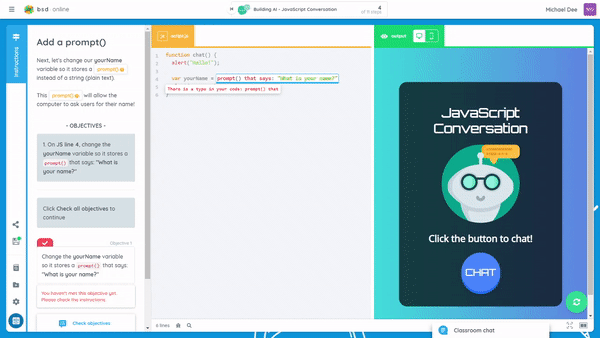Restarting a project is different from resetting a step on a Guided Project. “Restart project” can be used to take the user to Step 1 of a Guided Project and delete all progress in that particular project. Whereas “Reset Step” is used to delete the progress and start over on the current step only.
To reset the progress of a step, you can do the following:
- Click the project’s title at the top of the code and output panel.
- Click the reset step button below the current step title.
- A confirm dialog box will appear. Click the “Reset step” button to continue.
Here’s an animation showing how you can do this:
Please note that you can only reset the current step of the project. Additionally, only code steps can be reset; video and text info steps cannot be reset.