Question: My Student forgot his password, what do I do?
Answer: If the student fails to remember his BSD Online password, click on Forgot password?
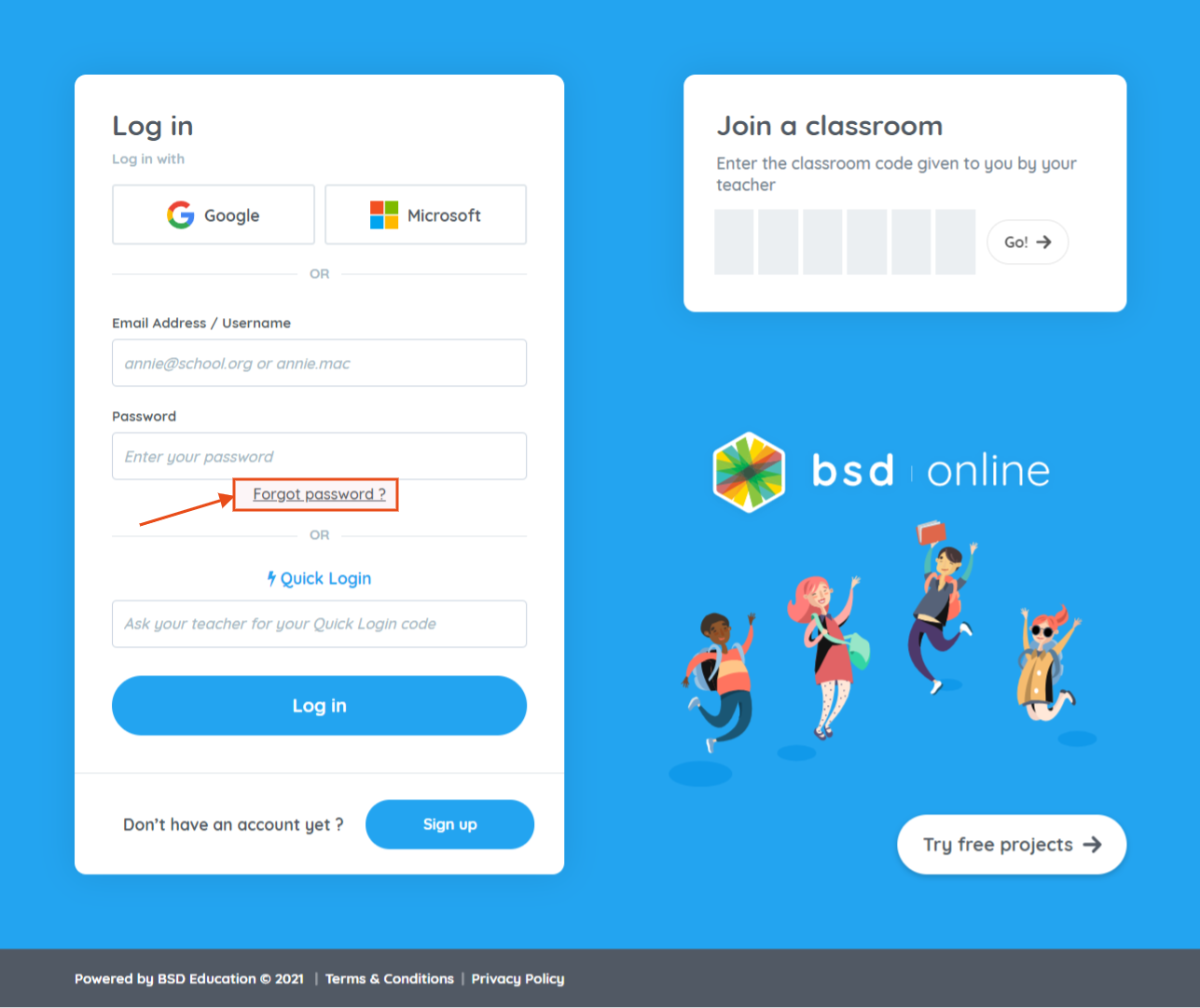
On the next page, the student has to enter his or her email address.

After clicking the Send email button, the student will receive an email containing instructions about how he or she can reset his password.
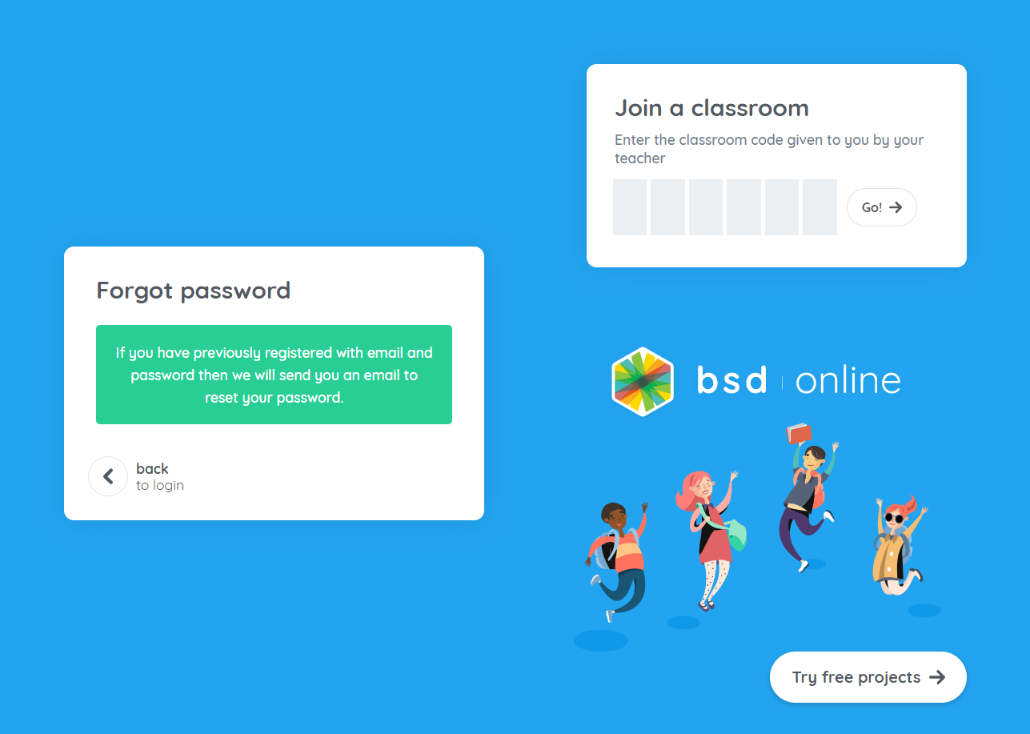
The email should look like the following picture:
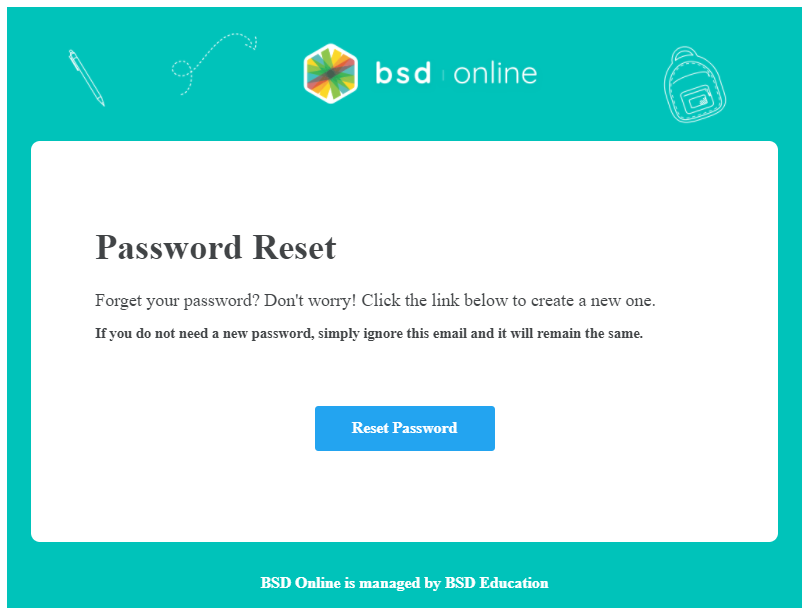
After clicking the Reset Password button, the student will be redirected to a page where he or she can create a new password. The student will need to (1) Enter a new password, (2) Verify the new password, and (3) Click the Change password button.
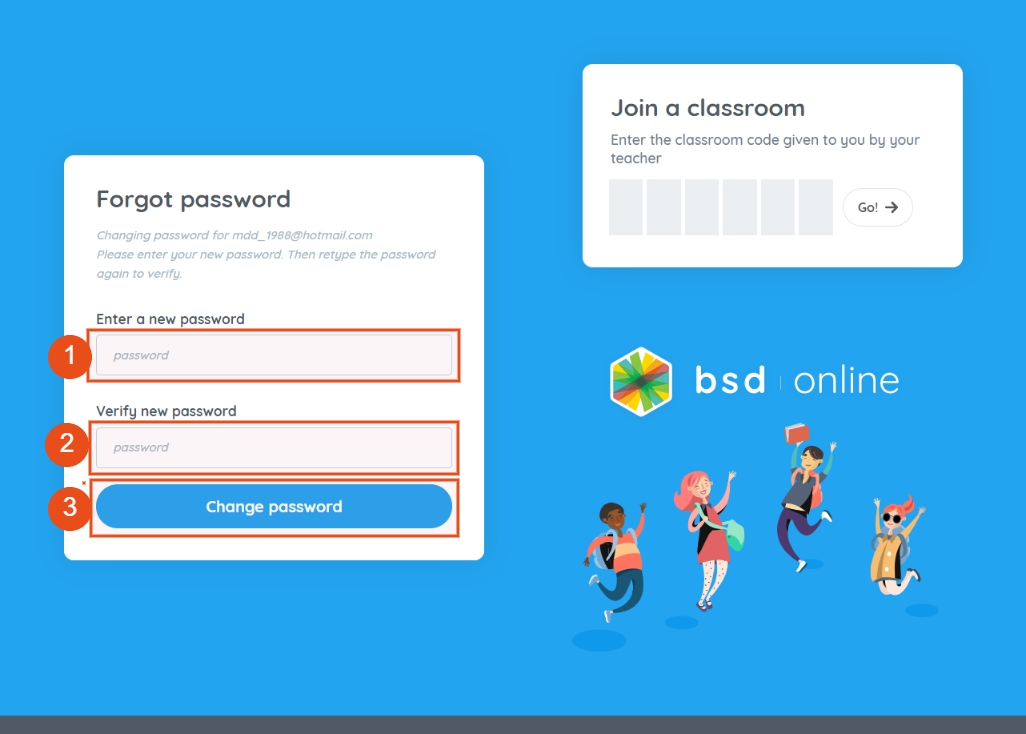
Once successful, the student will be redirected to the page where he or she will be asked to log in again. On the said page, just click the Log in button to go back to the login page.
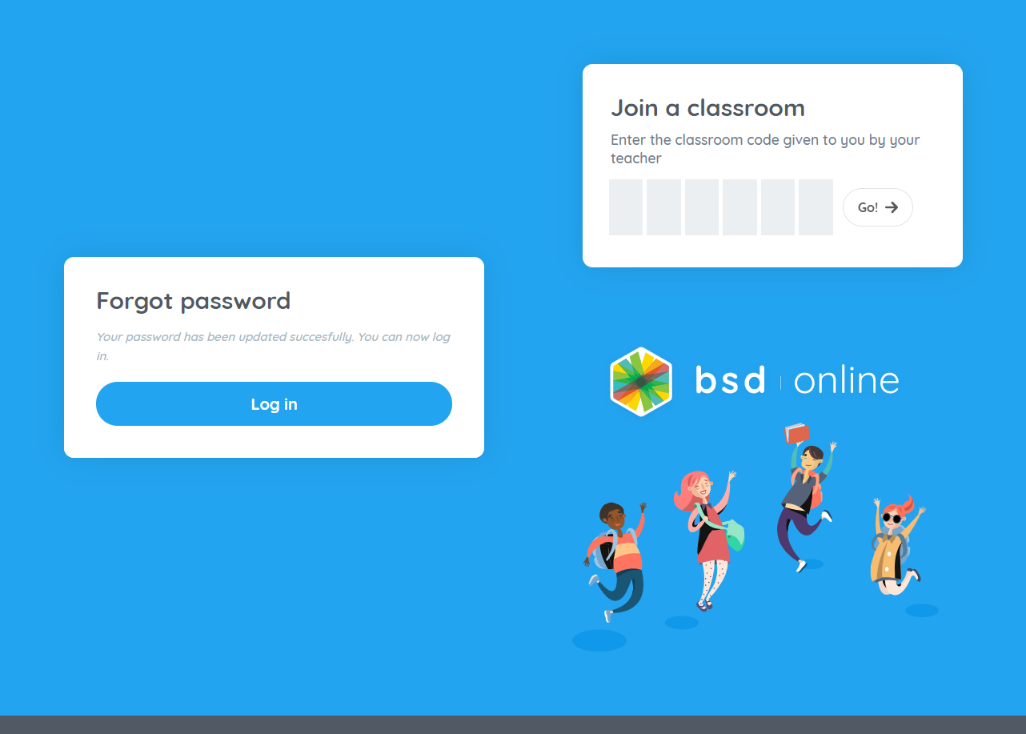
Alternatively, you can also do the following:
- Give a QL Code or link to the student so he or she can access his account and then set a new password for his or her account. To know more about QL Codes, please read this post: Teacher Tips: Quick Login
- Help the student to change his or her password. Here’s a post for your reference: Changing Student Password
Notes:
- Students who have registered email addresses can only use this feature. If your student uses a username to log in, please contact BSD Support through chat or email for assistance.
- For students who use the Google single sign-on method, if a student forgets their Google Password, they have to reset from Google and not from BSD Online.