If you have a Google Classroom, your students are able to attach their BSD Online work to an assignment directly from their sandbox. Follow these steps to see the entire process.
The teacher will create an assignment like normal in their Google Classroom. Be sure to set a due date.
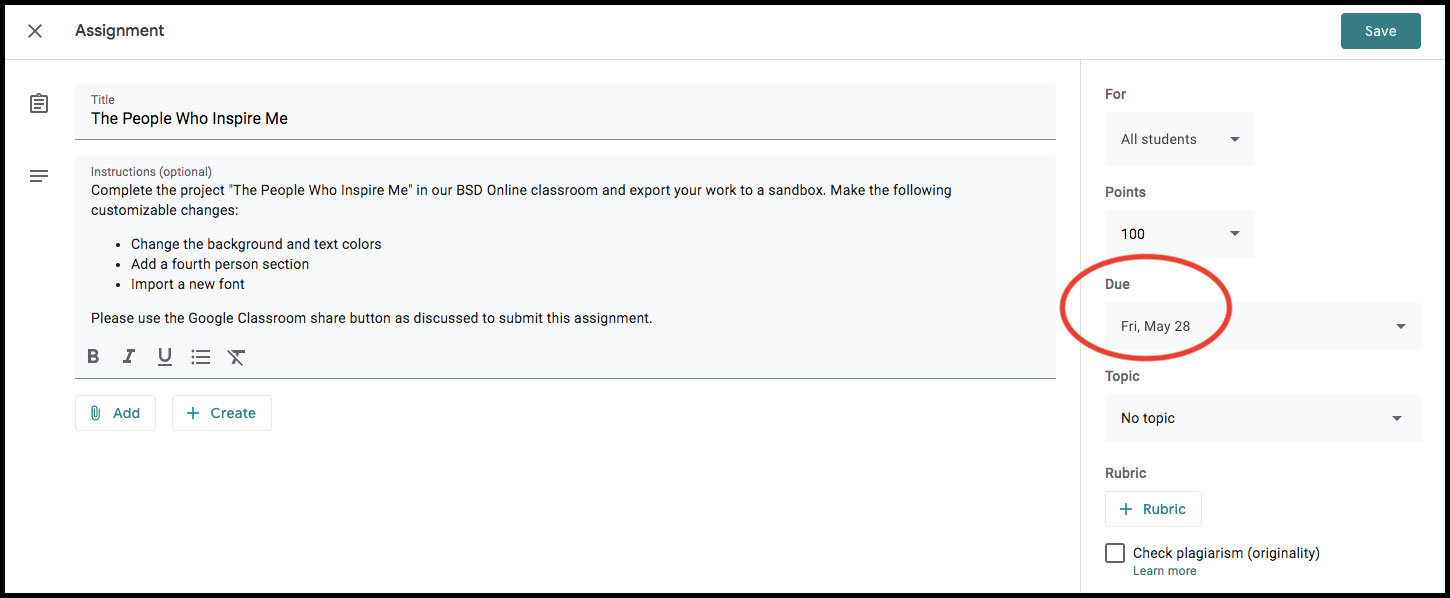
The student will follow these steps when ready to submit their work. Note that students are sharing a sandbox link. You can read more about exporting from project mode to sandbox mode here.
-
Click on the share icon
 from the left toolbar.
from the left toolbar. -
Choose the Google Classroom icon
 from the pop-up. This will open a new window from Google.
from the pop-up. This will open a new window from Google.- If you are signed into multiple Google accounts, you may be prompted to choose one. Pick the one you use on BSD Online.
-
Within this Share to Classroom window, click on Choose class then Choose Assignment to make your selection, then click Go.
- Only incomplete assignments with upcoming due dates will be visible.
-
Once Google has prepared your assignment, click Attach then View assignment. This will bring you to your Google Classroom assignment page.
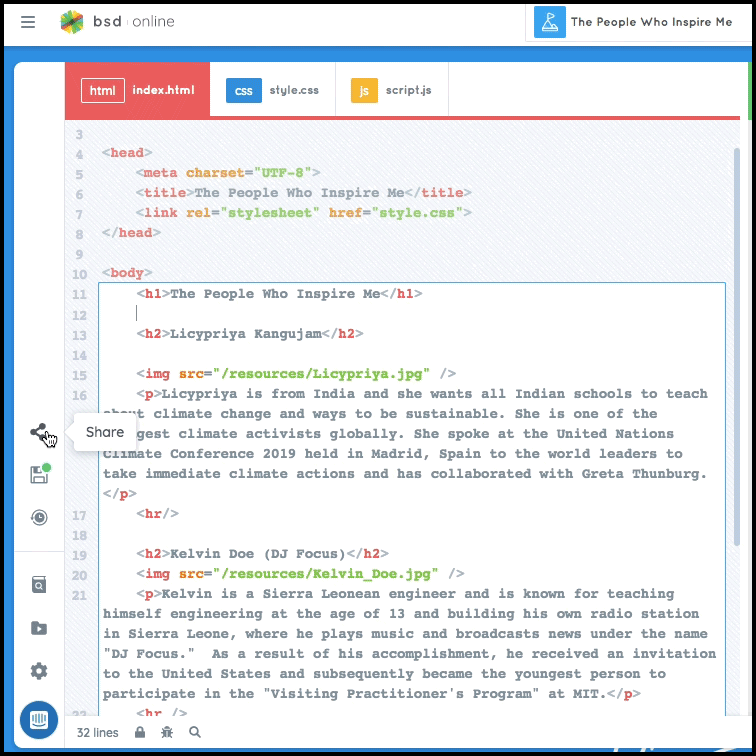
Click Turn in from both this page and the pop-up window, as you would other assignments.
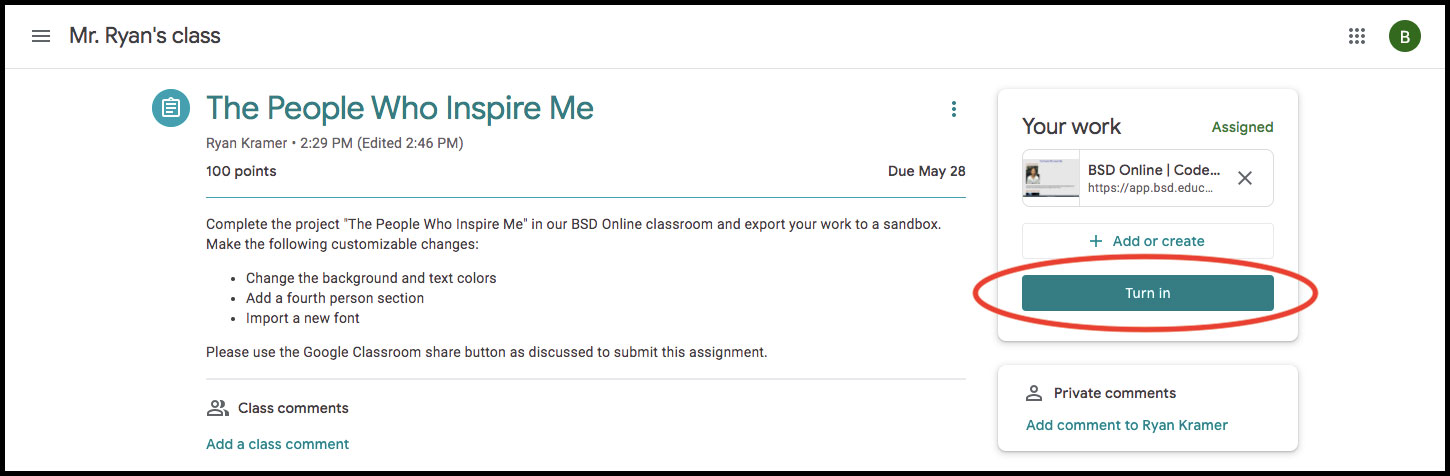
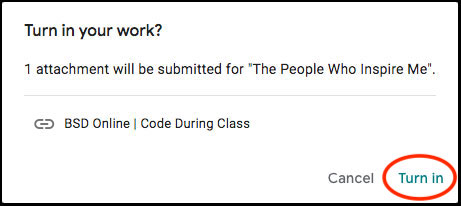
The teacher will see submitted assignments as normal in their Google Classroom.
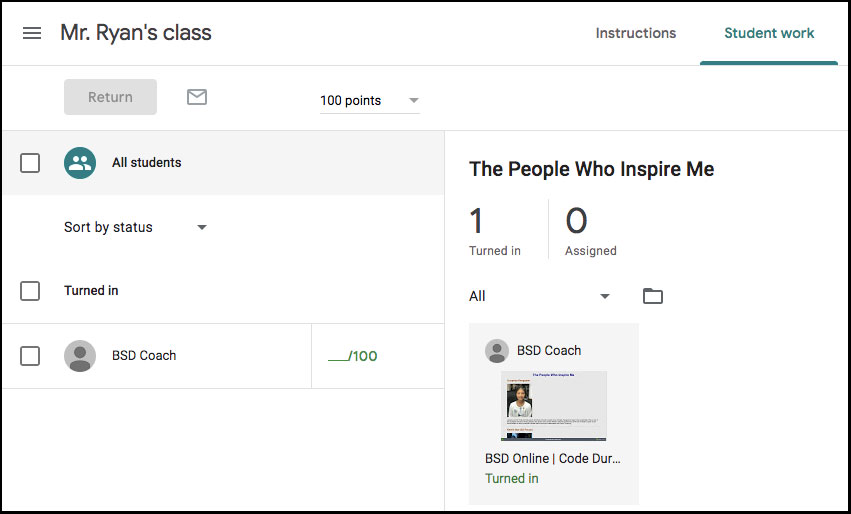
If you have further questions about sharing sandboxes to a Google Classroom, please don’t hesitate to contact us.