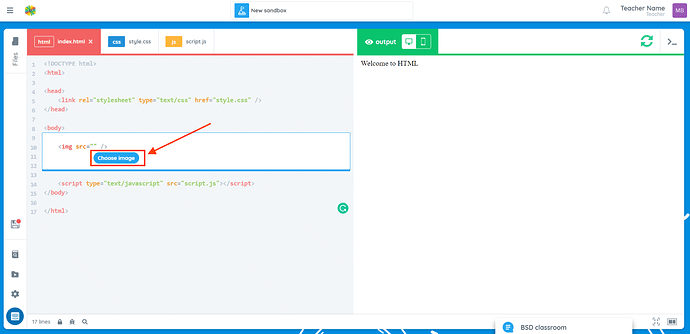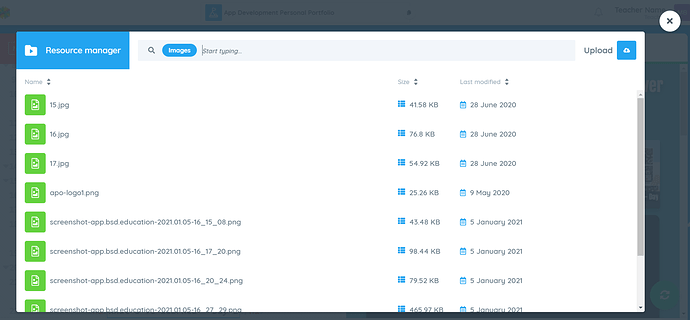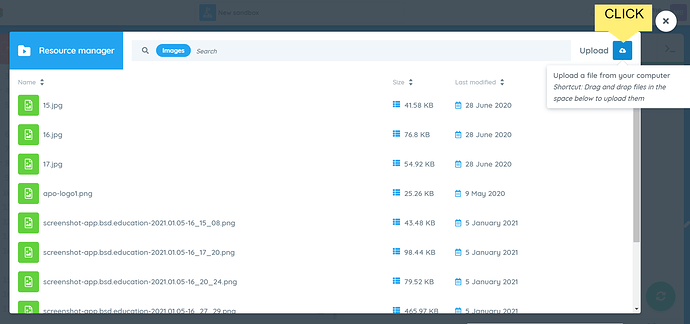If you want to customize your project or add an image from your device to your sandbox, you can upload images to BSD Online.
Follow the steps below:
- Inside the project or sandbox, every time you type an
<img>tag and add thesrcattribute, a “Choose image” button will appear, click “Choose image” to display the Image Library.
Here’s what a resource manager looks like:
- You can select from previously used images from the resource manager or if you want to use a new image, you can upload a new image file, click the “Upload” icon to upload an image from your computer. Make sure that the new image is highlighted before hitting the “Select” button. An image link will automatically be added as the src of the
tag you created.
Click the article to show you how it is done:
Tip: Before uploading an image, make sure that you know where it is stored in your device so you can easily find them.
If you have more questions and other concerns, feel free to reach out to us through chat or send an email to support@bsd.education.