Keep forgetting your password? Or you want to change it to something more secure? You can change or create a password specific to your BSD account. Here are a couple of ways:
- Using the “Forgot password?” link from the login screen.
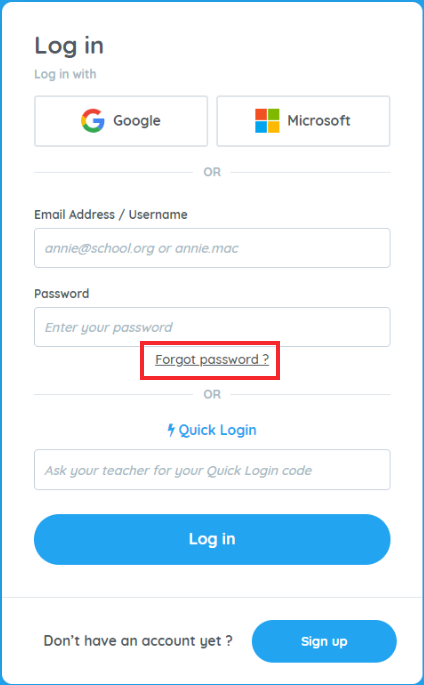
After clicking the link, you will be prompted to enter your email address. Click on the “Send email” button once done.
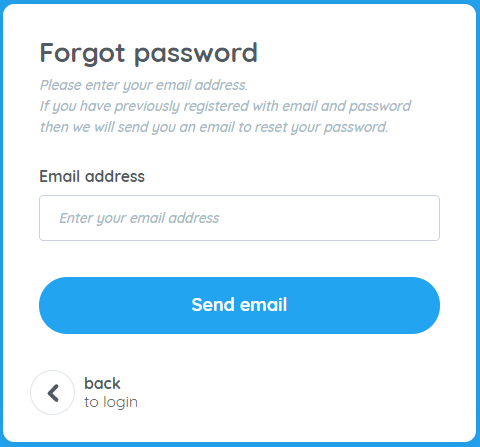
After clicking the “Send email” button, you will get this message.
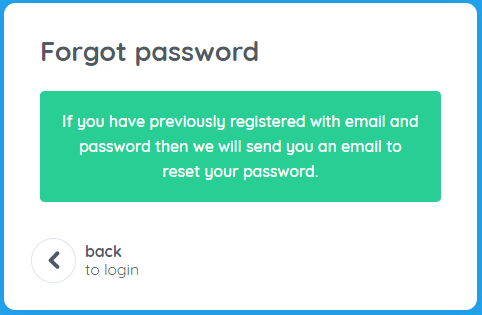
You can now check your email and follow the instructions on how you can reset your password.
Note: “Forgot password?” link will only work if you have previously registered a password for your account. For security reasons, if you initially logged in using Google single-sign-on and not elected a password for BSD Online, or using a dummy email address, or a username, this will not work for you.
- To change your password when you are already logged in. Please follow these steps:
Click on your profile avatar (1) to view your account information. Then click on the the gear icon to access account settings.
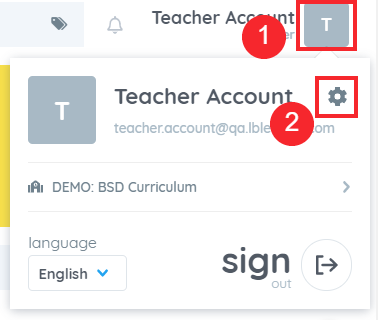
A dialog box will pop-up. This will give us the option to set/change your password.
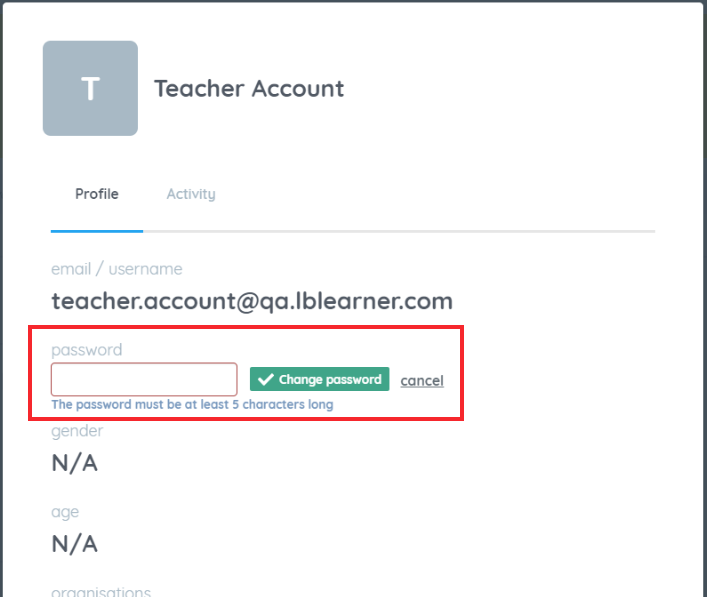
Once you entered your desired password, click on “Change password”. That will save the changes to your login credentials.
If you are still having trouble logging in or changing your password, please feel free to send an email to support@bsd.education or talk to us through Intercom!