There are many ways how you can check on your students’ progress status. One way is by looking at their profile by clicking their avatar (profile picture) inside the classroom. Teachers can click on any student and select the “Login information” tab to see their latest activity, total number of logins, and last login date. You can also see your students’ customized sandboxes or portfolio by clicking the open portfolio button. Now, with the new classroom feature which is the “selective user profile”, you don’t need to close the button dialog to see every student’s information.
Here’s how it works:
**Step 1: On your home page, click on “Your classrooms”, under your “Teaching” classrooms you will see all the classrooms you have created. Click one of your classrooms.
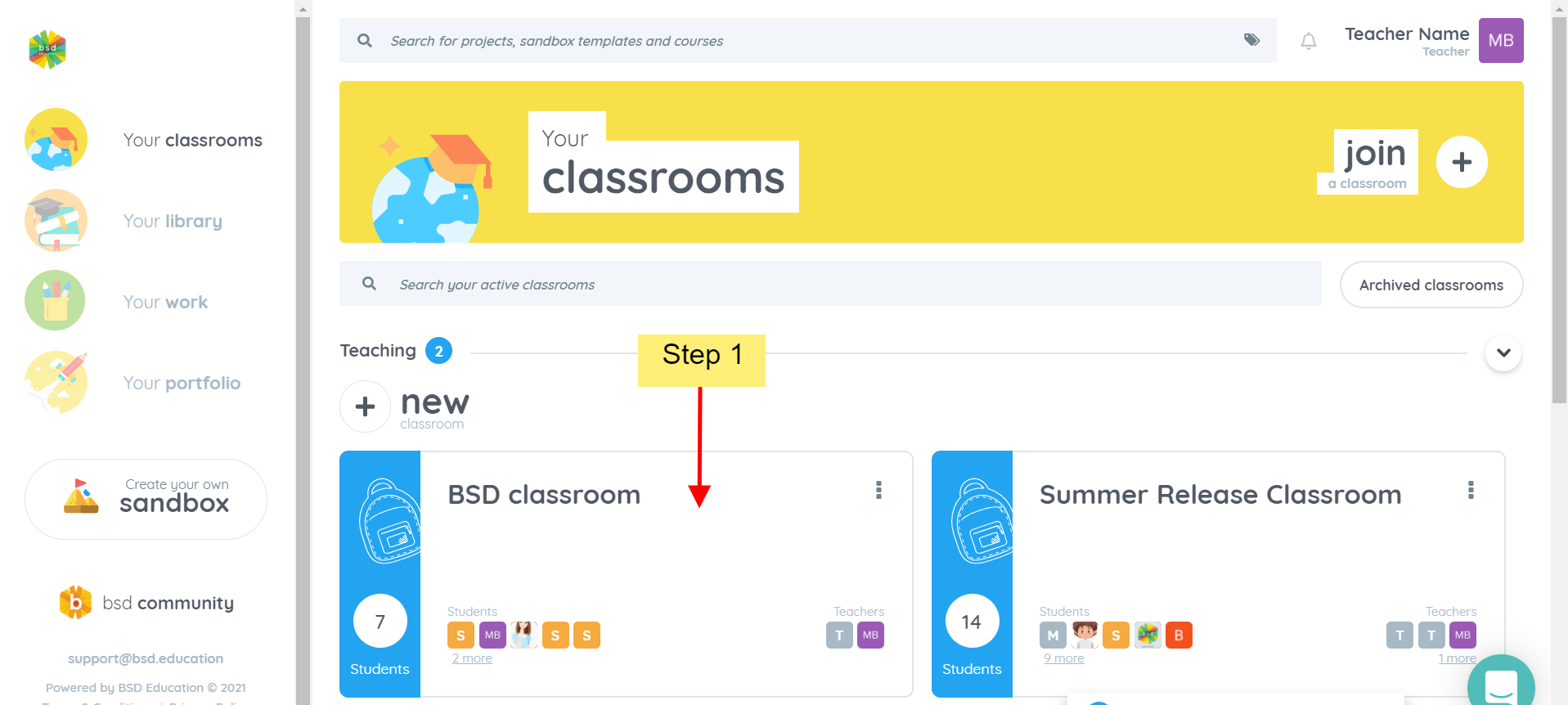
Step 2: Inside the classroom, click on the classroom dashboard.
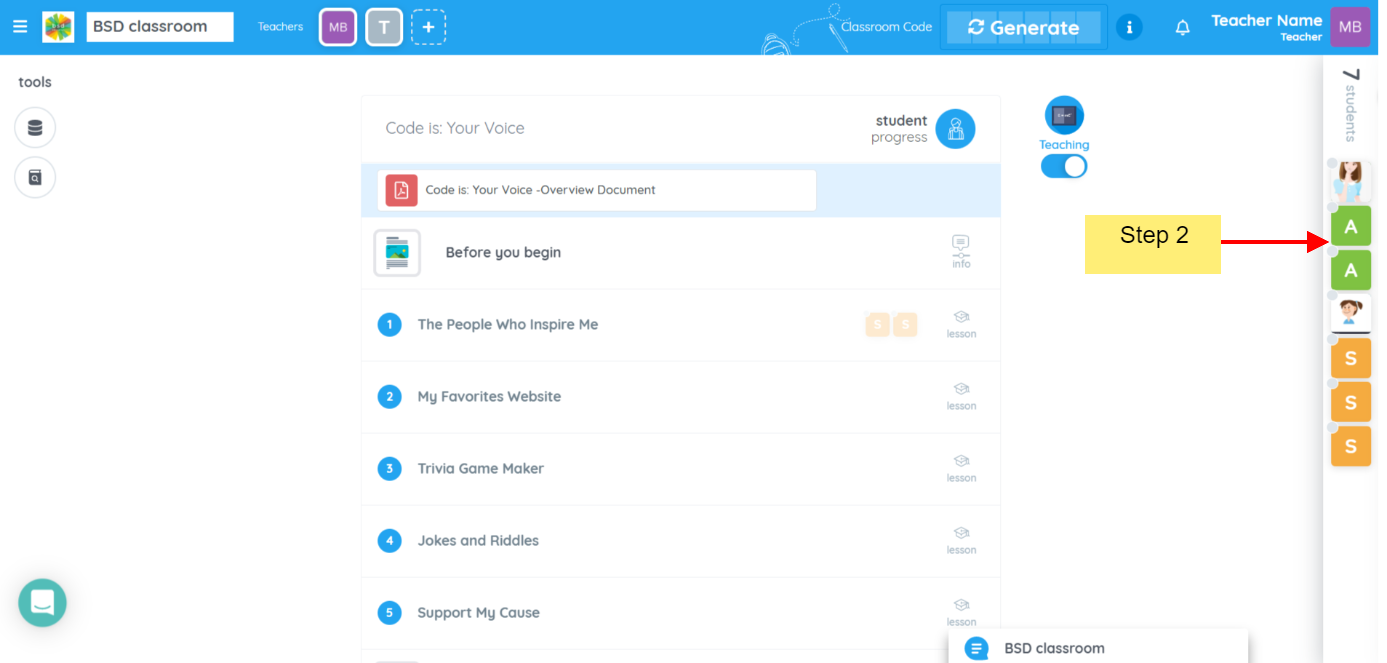
Step 3: Click on the student avatar.
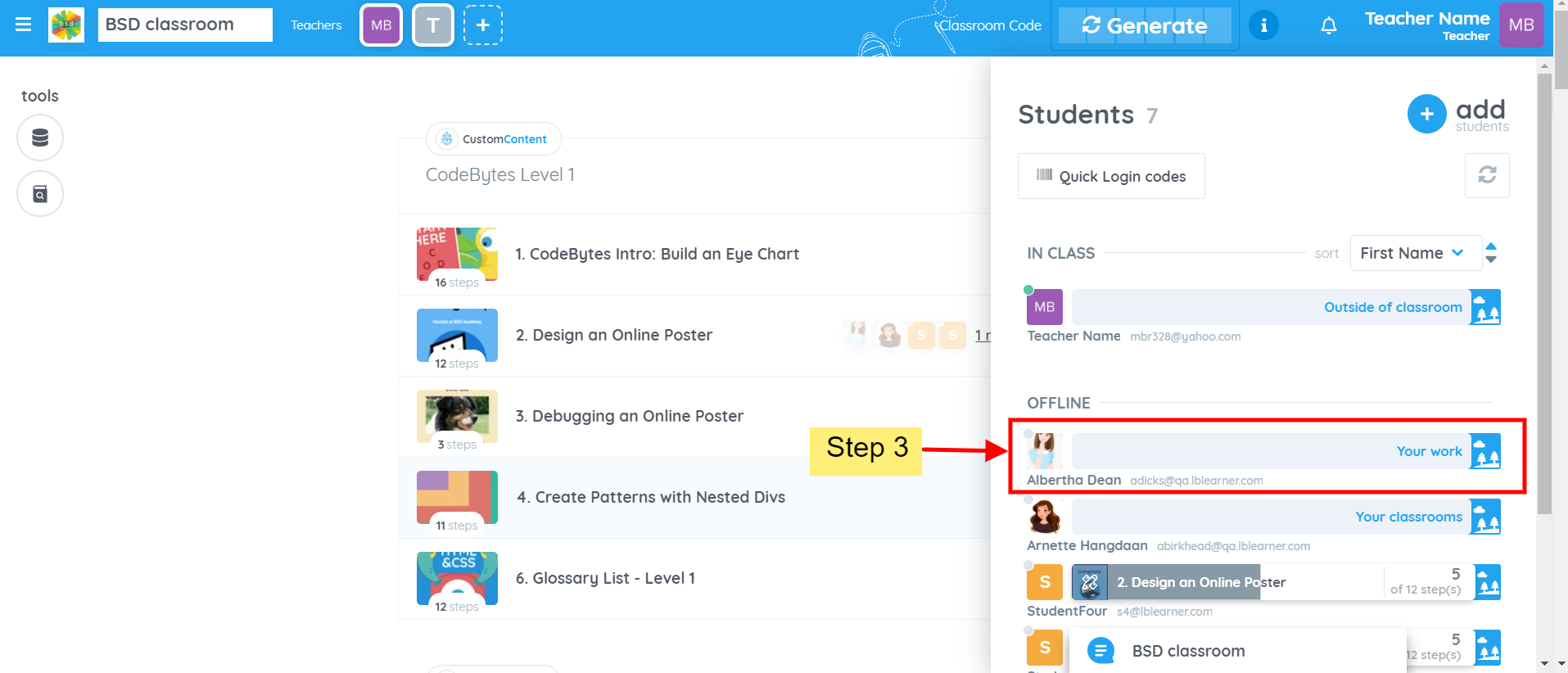
Step 4: The window showing the profile of the student will appear.
Upon clicking the selective user profile, you will see the previous profile and the next profile of your students.
That’s how the selective user profile works! Next time, if you need to check on students’ profiles, go on and try this BSD classroom feature.