Classroom codes streamline the onboarding process, bringing students into your classroom quickly. Students can have pre-existing BSD Online accounts or register on the spot. This guide outlines how teachers share classroom codes and how students use classroom codes to gain access to your room.
Sharing Your Classroom Code
Once inside your classroom, click on the Classroom Code Generate button on the top right of your screen.

A unique code for your specific classroom will be created.

Tip: Click on the info button to see the code’s expiration time and a walkthrough.
Once generated, you can maximize the view by clicking ![]() along with opening in a new tab
along with opening in a new tab ![]() , which helps when presenting the code to your students.
, which helps when presenting the code to your students.
You may also choose to share a full url link with your students. Hover over your classroom code and choose copy. Paste this link wherever you share written instructions with students, like an online class board or chat, and when clicked, they will immediately have the code entered and submitted, no typing required!

Using Classroom Codes as a Student
When a student navigates to app.bsd.education, and is not logged in, they’ll see a spot to enter the classroom code on the right-hand side. Once entered, and the Go! button is clicked, students will be greeted with a welcome screen. If students instead click on a classroom link you provide, then they will be sent immediately to the welcome screen!
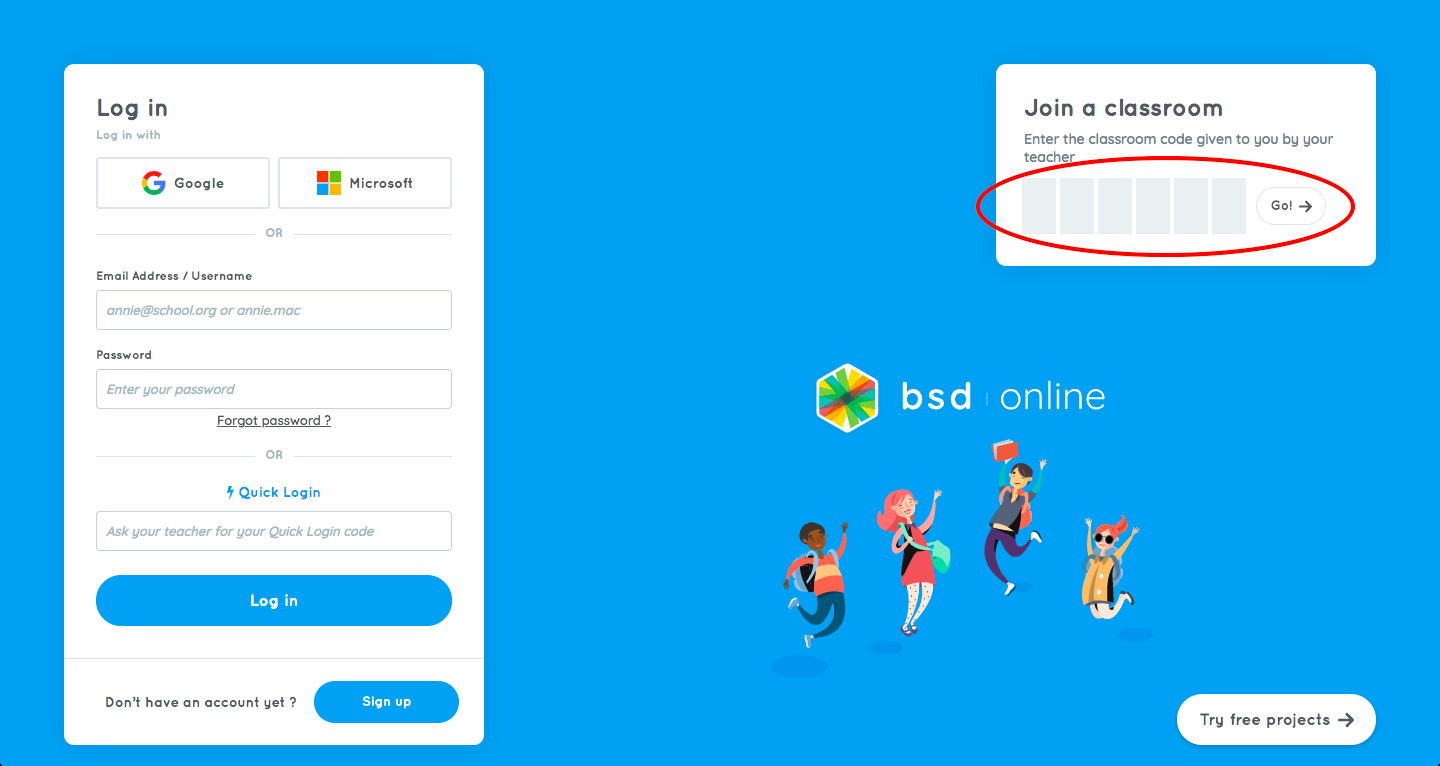
If students have previously been added to your class, then they will see that list of students. Once they select and confirm their name from the list, they’ll be entered into the classroom.
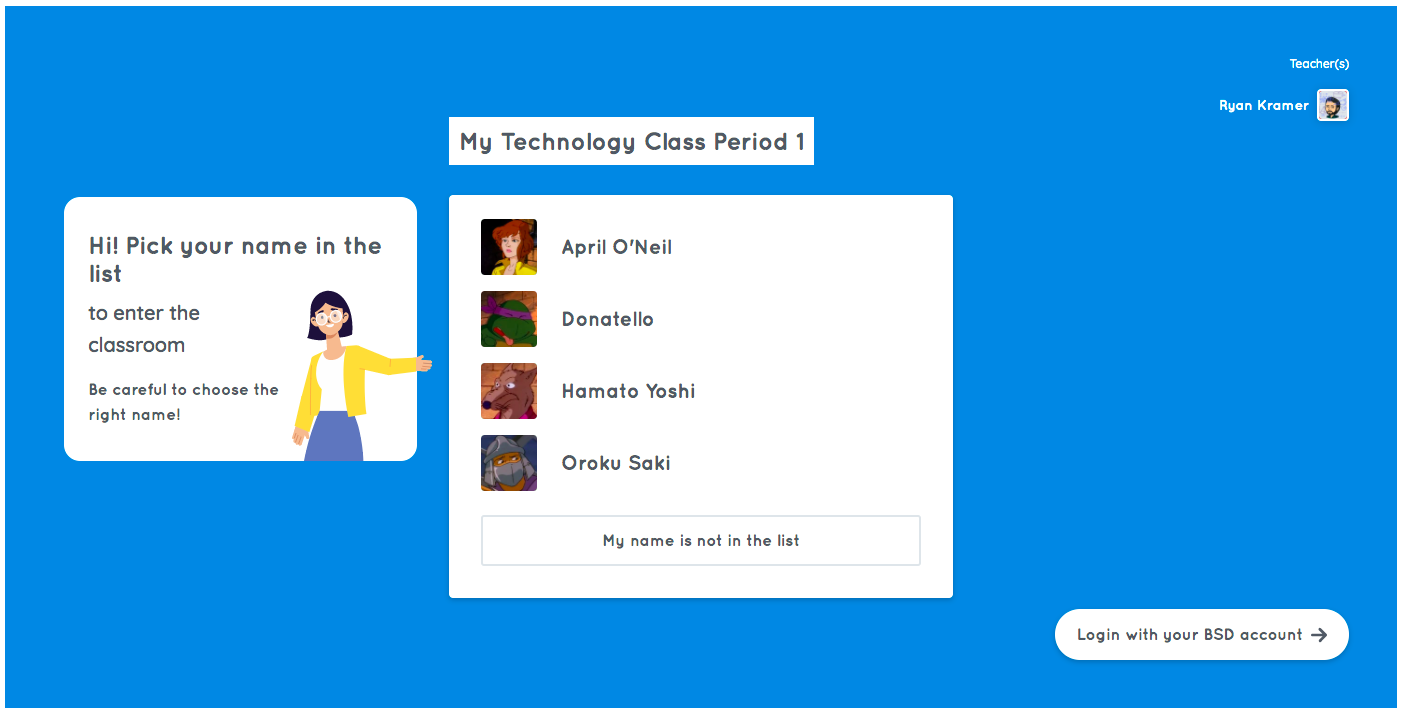
If students were not previously added to your classroom, they will be given the option now to either log in with their BSD account or register if they are brand new to the platform. In the image above, students who are not on the list may click that button and follow the registration process.
The following .gif demonstrates the registration steps. If students have an email linked to a Google or Microsoft account, they can click on the appropriate button to create an account. Check out this article for more information.
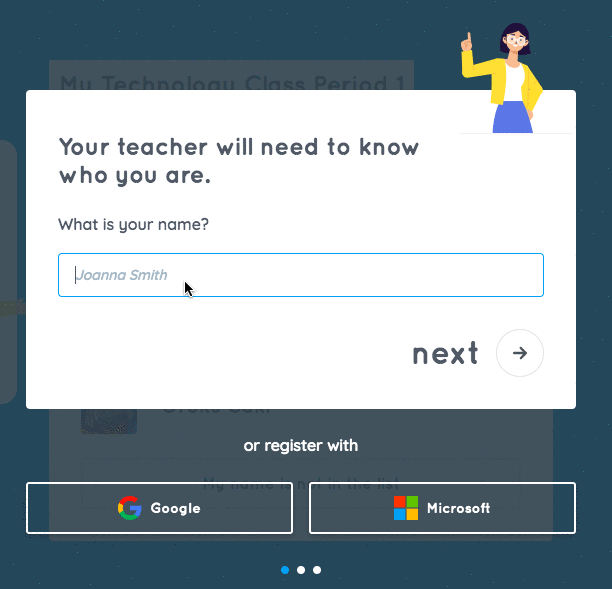
Approving New Students
As a teacher, you’ll see newly registered students pop up in your classroom. Click approve or approve all to enroll them in your class.
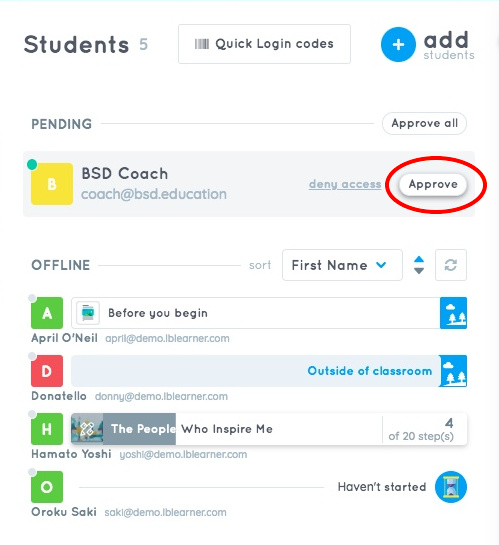
If you have further questions about classroom codes, please don’t hesitate to contact us.